The wp-config.php file is the heart of your WordPress site’s configuration. It controls how your website connects to the database, handles security keys, and enables or disables certain features. Editing this file can fix serious issues but it can also break your entire site if done carelessly.
If you’re a hosting client using cPanel and are curious about how this file works, this guide is for you. We’ll break it down so that even non-technical users can understand what this file does, which parts you can safely change, and which areas you should leave alone.
What Is wp-config.php?
The wp-config.php file is a core configuration file located in the root directory of your WordPress installation (usually in public_html or a subfolder inside it). WordPress reads this file each time your website loads to:
-
Connect to your database
-
Define security settings
-
Set debugging preferences
-
Configure custom paths and constants
Where to Find It in cPanel
-
Log into your cPanel
-
Open the File Manager under the “Files” section
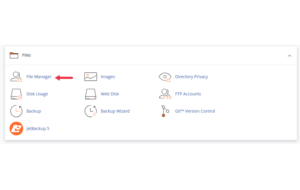
-
Navigate to the
public_html/folder or the directory where your WordPress is installed
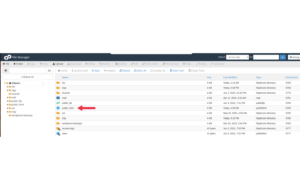
-
Look for the file named
wp-config.php
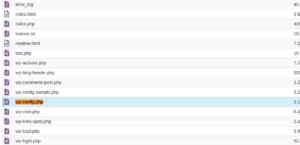
-
Right-click > Edit (always back up the file before editing)
What You Can Safely Modify
Here are some sections that can usually be edited without much risk as long as you’re careful:
1. Database Configuration
🔹 When to edit: If you migrate your site or change database credentials.
🔸 Be careful: A wrong value here will cause the “Error establishing a database connection.”
2. Table Prefix
🔹 When to change: Only during a fresh install for better security.
🔸 Don’t change this on an active site unless you’re updating the prefix across all database tables. Doing so without preparation will break your site.
3. Debug Mode
🔹 Set to true to display errors during troubleshooting.
🔸 Don’t leave it enabled on live websites it may expose sensitive paths or error messages publicly.
4. Memory Limit Increase
🔹 Boosting memory can help if you’re running resource-intensive plugins or themes.
5. Custom File Path Settings
Some hosting users add advanced directives like:
🔹 Use this when your WordPress URL is showing incorrectly.
🔸 Make sure both values match your actual domain and protocol (http or https).
What You Shouldn’t Touch Without Expert Guidance
These settings are critical to WordPress functionality and should be left alone unless you’re sure of what you’re doing:
1. Authentication Keys and Salts
🔸 These keys help secure cookies and login sessions. Randomly editing them will log everyone out and may cause session problems.
2. Absolute Path & Includes
🔸 Editing or removing this part can completely disable your WordPress site from loading.
3. Multisite Settings (If Present)
🔸 These settings are complex and should only be edited by users who understand multisite environments.
Best Practices Before Editing
-
Always take a backup of the original
wp-config.phpfile. -
Use cPanel File Manager’s built-in editor or download the file via FTP and edit using a plain text editor.
-
Avoid copying code snippets from random websites without understanding what they do.
-
If you’re unsure, contact your hosting support or refer to trusted documentation.
Final Tips for Non-Technical Users
-
Only edit
wp-config.phpif you’re resolving a specific issue or making a necessary configuration change. -
Never rename or delete this file your WordPress site won’t work without it.
-
For simple changes (like memory limit or enabling debug mode), make one change at a time and test the site.
Conclusion
The wp-config.php file is a powerful tool that governs many core aspects of your WordPress website. While some changes are safe and even necessary, others should be approached with caution. If you’re hosted on cPanel, accessing and editing this file is easy but always back it up before making changes.
Empowering yourself with this knowledge means fewer support tickets, faster problem-solving, and greater control over your website’s health and performance.





 ajith
ajith  July 3, 2025
July 3, 2025