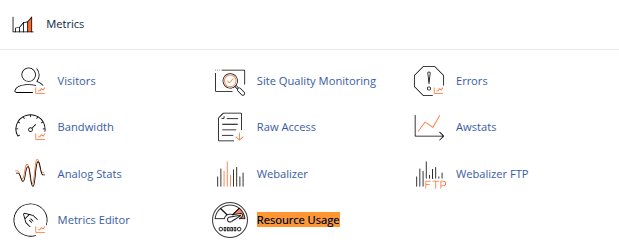Shared hosting is the most common and cost-effective form of web hosting. It allows multiple websites to reside on a single physical server, each within its own user account managed through cPanel. While shared hosting offers simplicity and affordability, it also comes with resource limitations that many website owners are unaware of until their site slows down, returns 500 errors, or gets temporarily suspended.
In this post, we’ll explain what those limits are specifically CPU, RAM, and I/O how cPanel enforces them, and how you can optimize your site to avoid hitting them.
What Are Shared Hosting Limits?
Shared hosting accounts operate in a controlled environment where each user is allocated a portion of the server’s overall resources. This ensures that no single website can consume all the resources and negatively impact others on the same server.
The most common limitations include:
1. CPU (Processor Time)
This refers to how much processing power your account can use at a time. Each process loading a page, executing PHP code, or running cron jobs requires CPU time.
-
If you exceed your CPU allocation, your processes may be throttled, resulting in slower website performance.
-
In extreme cases, your site may return a 503 or timeout error.
2. RAM (Memory Usage)
RAM is used to store temporary data during script execution. Applications like WordPress, Magento, and Joomla require memory to load plugins, themes, and database queries.
-
Exceeding memory limits can result in Internal Server Errors (500).
-
It may also kill ongoing processes like backups or uploads.
3. I/O (Disk Input/Output)
Disk I/O controls how fast your account can read from or write to the disk. It impacts file uploads/downloads, backups, image loading, and database queries.
-
I/O bottlenecks can make your site feel sluggish even if CPU and RAM are within limits.
-
If your scripts perform heavy read/write operations, they may be delayed or terminated.
How to Check Your Resource Usage in cPanel
Most cPanel-based hosting providers include resource tracking tools like:
Resource Usage (via CloudLinux / LVE Manager)
You’ll find this under:
It shows:
-
Current and historical CPU usage
-
Physical memory consumption
-
Entry processes
-
I/O operations and limits
-
Faults (failures or throttling events)
Understanding these graphs can help pinpoint when and why resource spikes occur.
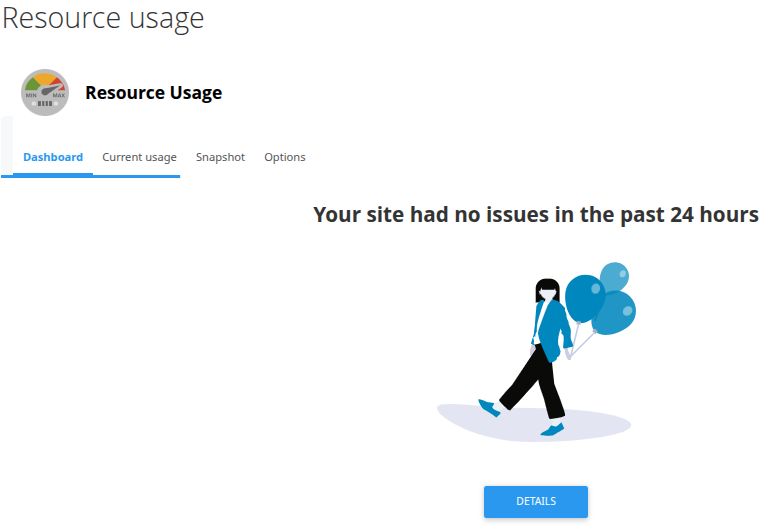
Common Causes of Hitting Limits
-
Poorly coded plugins or themes
-
Outdated CMS or PHP version
-
High volume of traffic or bot attacks
-
Backup or cron job running during peak hours
-
Large images or videos not optimized
-
Excessive database queries
How to Avoid Hitting Hosting Limits
1. Optimize Your Website
-
Use caching plugins (e.g., LiteSpeed Cache, WP Super Cache)
-
Minify CSS, JS, and HTML
-
Compress images using WebP or compression tools
2. Limit Plugins
-
Avoid installing too many plugins, especially ones that run background tasks.
-
Deactivate or remove unused ones.
3. Schedule Cron Jobs Smartly
-
Set cron jobs to run during off-peak hours.
-
Avoid running them too frequently.
4. Block Bad Bots and Unwanted Traffic
-
Use tools like
.htaccess, ModSecurity, or security plugins to block crawlers and malicious bots.
5. Use a CDN (Content Delivery Network)
-
Offloads static content like images, CSS, and JS to distributed servers, reducing CPU and I/O usage on the main server.
6. Upgrade PHP Version
-
Newer versions are faster and more memory-efficient.
-
Check compatibility with your site and update via cPanel > Select PHP Version if available.
When to Consider Upgrading
If you’ve optimized your site and still consistently hit resource limits, it may be time to upgrade:
-
From shared hosting to cloud hosting
-
Or to a VPS (Virtual Private Server) with dedicated CPU and RAM
-
Or at least to a higher-tier shared plan with relaxed limits
Conclusion
Shared hosting is ideal for small to medium websites, but it’s important to understand its resource boundaries. CPU, RAM, and I/O limits are in place to maintain stability across all accounts on the server. By regularly monitoring usage and optimizing your website, you can keep your site fast, stable, and within limits.
Understanding these technical thresholds not only improves your website’s performance but also prepares you for future scaling needs.





 Samuel Lester
Samuel Lester  June 24, 2025
June 24, 2025