Grant Secure File Access Without Sharing Full Control
When working with developers, designers, or content managers, it’s often necessary to give them access to your website’s files. But handing over full cPanel access is rarely a good idea.
That’s where FTP accounts come in. FTP (File Transfer Protocol) allows you to give controlled access to your website files. With cPanel, creating and managing FTP accounts is quick and easy and it ensures your team members can get the access they need without compromising your hosting account.
In this guide, you’ll learn how to create, configure, and manage FTP accounts using cPanel.
What Is an FTP Account?
An FTP account allows a user to connect to your web server using an FTP client (like FileZilla or Cyberduck) and upload, download, or manage files on your website.
Each FTP account can be limited to a specific directory, which helps protect your main site files and sensitive data.
Why Use FTP Accounts?
-
Security: Give access only to specific folders instead of full access to your hosting account.
-
Collaboration: Let developers or team members work on specific parts of the site.
-
Efficiency: Large files can be transferred quickly using FTP clients.
-
Control: Easily enable, disable, or delete FTP accounts as needed.
How to Create an FTP Account in cPanel
Step 1: Log in to cPanel
Access your cPanel dashboard via yourdomain.com/cpanel.
Step 2: Open the FTP Accounts Tool
In the Files section, click on FTP Accounts.
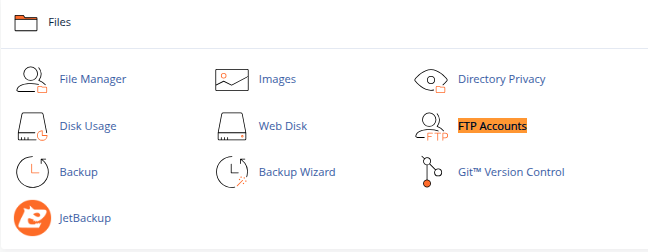
Step 3: Fill in the FTP Account Details
-
Login: Enter the username for the new account (e.g.,
developer). -
Domain: Select the domain (if you have more than one).
-
Password: Set a strong password or use the password generator.
-
Directory: Specify which directory the user should have access to. By default, cPanel suggests
/public_html/username. You can modify this to suit your needs. -
Quota: Set a disk space limit or choose unlimited.
Click Create FTP Account to finish.
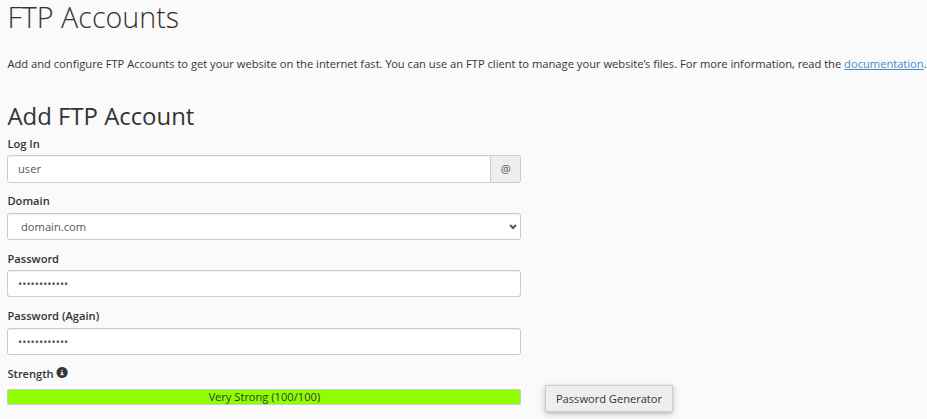
How to Use the FTP Account
The new user can now connect using an FTP client with the following settings:
-
Host/Server: ftp.yourdomain.com or your domain’s IP address
-
Username: full FTP username (e.g.,
developer@yourdomain.com) -
Password: the password you created
-
Port: 21 (default for FTP)
Be sure the user selects FTP (not SFTP) unless you’re using additional secure configuration.
Managing FTP Accounts
Back in the FTP Accounts section of cPanel, you’ll see a list of existing accounts. From here, you can:
-
Change Password: Useful if access needs to be rotated.
-
Change Quota: Adjust the disk usage limits.
-
Delete: Remove access completely.
-
Configure FTP Client: Click to download a configuration file for popular FTP clients (like FileZilla), making setup easier for users.

Tips for Secure FTP Access
-
Use strong passwords and rotate them regularly.
-
Limit directory access to the minimum necessary.
-
Disable or delete inactive accounts to reduce security risks.
-
Use secure connections: While basic FTP is common, consider FTPS or SFTP if your hosting supports it.
-
Avoid sharing one FTP account across multiple people. Create separate accounts for tracking and security.
Conclusion
Managing FTP accounts in cPanel gives you precise control over who can access your website files and what parts they can access. It’s an essential tool for collaboration and security, allowing you to delegate tasks without risking full exposure of your hosting environment.
Whether you’re working with a developer for a one-time project or giving long-term access to your content manager, FTP accounts offer the flexibility and control your workflow needs.





 Samuel Lester
Samuel Lester  June 20, 2025
June 20, 2025