Cybersecurity is no longer optional for website owners. With thousands of websites compromised every day through outdated scripts, infected plugins, or weak credentials, it’s essential to actively monitor and secure your files. Fortunately, if you’re using cPanel, you can use built-in or add-on tools like Imunify360 or ClamAV to scan for malware and clean your site before it impacts your visitors, SEO rankings, or hosting account.
In this post, we’ll walk you through how to detect and manage malware using Imunify360 or ClamAV within the cPanel interface.
Why You Should Regularly Scan for Malware
Even if your website appears normal, hidden malware can:
-
Steal sensitive data or credentials
-
Inject spam links or redirects
-
Get your domain blacklisted
-
Overload server resources
Regular scans reduce downtime and help you catch issues early before they escalate into serious security incidents.
Option 1: Using Imunify360 in cPanel
Imunify360 is a lightweight but powerful malware scanner integrated into many cPanel-based hosting environments. The free version detects malicious files; the premium version offers automatic cleanup.
How to Scan with Imunify360
-
Login to cPanel
-
Use your hosting credentials to access cPanel.
-
-
Locate Imunify360
-
Go to the Security section.
-
Click on Imunify360.
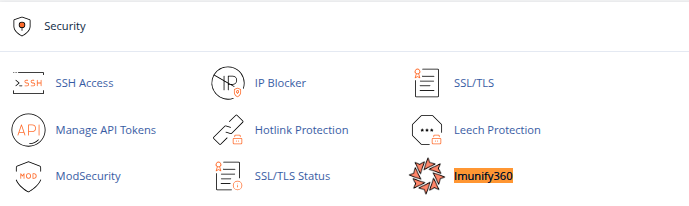
-
-
Run a Scan
-
Click the Start scanning button.
-
Imunify360 will analyze your files, particularly in
public_html, for known malware signatures.
-
-
Review the Results
-
After the scan, you’ll see a list of infected or suspicious files.
-
Click on each file to see the code or threat type (e.g., PHP backdoors, obfuscated scripts).
-
-
Clean or Quarantine Files
-
With the free version, you’ll need to manually clean the files.
-
With Imunify360, you can automatically clean threats with one click.
-
Tips
-
Schedule scans weekly for high-traffic or e-commerce sites.
-
Use version control (like Git) or backups to compare modified files.
Option 2: Using ClamAV in cPanel
ClamAV is a well-known open-source antivirus tool that some hosting providers integrate into cPanel, especially on VPS or dedicated servers.
Installing ClamAV (If You Have WHM Access)
If you’re a server administrator:
-
Log into WHM.
-
Go to:
cPanel > Manage Plugins. -
Locate and install ClamAV Scanner.
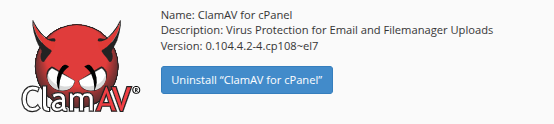
-
It will now appear in cPanel under the Advanced section.
How to Scan with ClamAV
-
Open ClamAV Scanner
-
From the cPanel dashboard, go to Advanced > Virus Scanner (if available).
-
-
Choose What to Scan
-
Options include:
-
Entire home directory
-
Mail folders
-
Public FTP folders
-
Web directories
-
-
-
Run the Scan
-
Click Scan Now.
-
ClamAV will search for viruses, trojans, and suspicious files.
-
-
Review and Take Action
-
Quarantine, delete, or ignore flagged files depending on their legitimacy.
-
Limitations
-
ClamAV may not detect advanced web malware or obfuscated code as effectively as Imunify360.
-
It’s best used as an additional layer of defense.
Best Practices After a Malware Scan
-
Backup First: Always take a backup before cleaning infected files.
-
Keep Software Updated: Update CMS, plugins, themes, and server packages regularly.
-
Use File Permissions Wisely: Avoid using
777permissions; stick to644for files and755for folders. -
Enable ModSecurity: Use it via cPanel or WHM to block common attack patterns.
-
Implement WAF or CDN Security: Services like Cloudflare can help block known threats at the edge.
Conclusion
Whether you’re using Imunify360 for modern malware detection or ClamAV for basic antivirus protection, scanning your cPanel website regularly is essential for maintaining security and uptime.
Imunify360 provides a more intuitive interface and modern malware signatures, making it ideal for WordPress, Joomla, and other CMS-driven sites. ClamAV, while simpler, still offers a solid layer of defense especially when used alongside other security practices.
Don’t wait for a compromise to act. Make malware scanning a routine part of your website maintenance plan.





 Samuel Lester
Samuel Lester  June 24, 2025
June 24, 2025