If your website is slow, experiencing downtime, or not ranking well in search engines, the first place to look for answers is your hosting control panel specifically, the Metrics section in cPanel. This underrated toolkit provides vital insights into your website’s traffic, errors, and resource usage. Knowing how to interpret these reports can help you proactively fix problems and boost performance.
In this guide, we’ll break down the key tools in the Metrics section and how to use them effectively.
1. Visitors: See Who’s Coming and What They’re Doing
The Visitors feature gives you a real-time view of who is accessing your website, including:
-
IP addresses
-
Requested URLs
-
User agents (browsers/devices)
-
Time of access
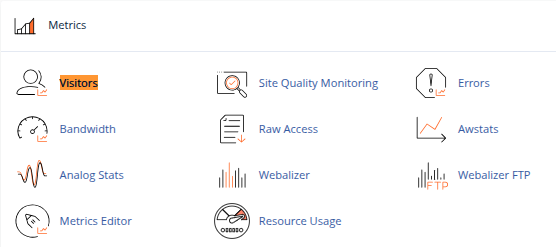
Use it to:
-
Spot suspicious activity or unusual spikes in traffic
-
Understand which pages are getting the most views
-
Identify and block bots or malicious IPs using
.htaccessor firewall rules
Pro tip: Combine Visitor logs with AWStats or Google Analytics to get both raw server data and user-friendly charts.
2. Errors: Your First Line of Defense Against Broken Sites
The Errors section shows the last 300 log entries from your site’s error log.
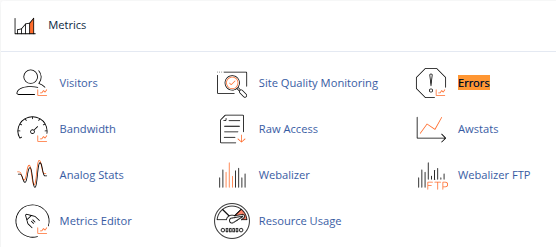
Common errors to look for:
-
404 Not Found: Missing pages, broken links, or bad SEO redirects -
500 Internal Server Error: Faulty plugins, themes, or misconfigured.htaccess -
403 Forbidden: Incorrect file permissions or IP blocks
Use it to:
-
Catch broken links or plugins after a WordPress update
-
Troubleshoot server-side issues quickly
-
Monitor PHP errors in custom applications
Quick Fix: If you see repeated errors, increase PHP memory limit or check file permissions.
3. Resource Usage: Diagnose Performance Bottlenecks
If your site gets suspended for exceeding limits, the Resource Usage tool (typically powered by CloudLinux or similar) helps you figure out why.
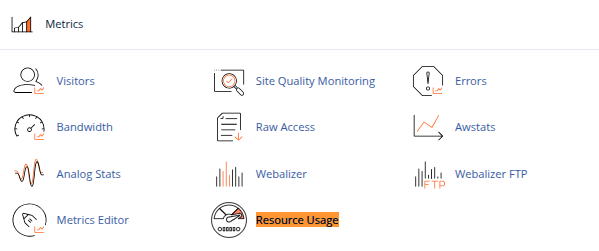
Metrics include:
-
CPU usage
-
Memory usage
-
Entry processes
-
I/O (disk) usage
Use it to:
-
Spot inefficient plugins or scripts eating up resources
-
Know when to upgrade to a higher hosting plan
-
View historical usage trends to prevent future downtime
Watch for: “Faults” or “limit hits” these are signs your site is under heavy load or poorly optimized.
4. Awstats: Visualize Trends and User Behavior
Awstats is a powerful traffic analysis tool that presents:
-
Monthly, daily, and hourly traffic
-
Visitor origin by country/IP
-
Most viewed pages and downloads
-
Search engine keywords (limited by modern privacy restrictions)
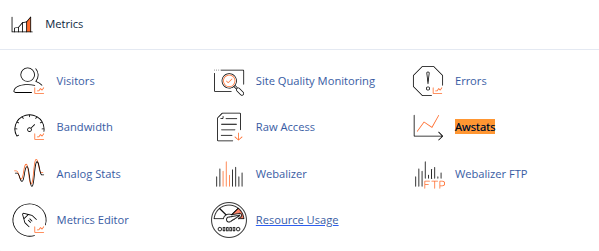
Use it to:
-
Find your most (and least) popular content
-
Analyze peak traffic times to schedule backups or updates
-
Identify potential markets or referral sources
5. Bandwidth: Keep Track of Your Data Usage
The Bandwidth tool shows how much data your site consumes, split by:
-
HTTP
-
FTP
-
IMAP/POP3 (mail)
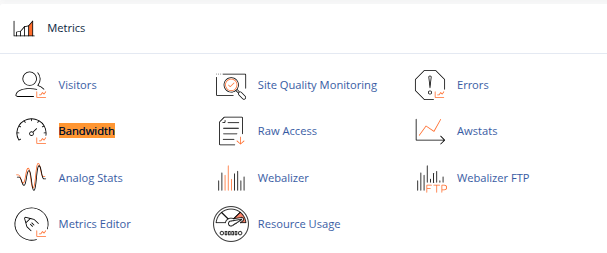
Use it to:
-
Avoid overage fees on limited hosting plans
-
Spot unusual activity like download abuse or DDoS attempts
Tip: If bandwidth usage spikes suddenly, investigate logs or enable rate limiting.
Final Thoughts
cPanel’s Metrics section is often overlooked, but it holds the key to understanding and improving your website’s performance. By regularly checking these tools, you can:
-
Catch issues before they cause downtime
-
Optimize your website and hosting plan
-
Improve SEO and user experience
Next time you log into cPanel, don’t just head straight to File Manager or WordPress – take a few minutes to explore the Metrics section. It could save you hours of troubleshooting later.





 Samuel Lester
Samuel Lester  June 22, 2025
June 22, 2025