Many web applications and tools require access to a MySQL database not just from within the same hosting server, but also from external sources like remote apps, development environments, or data visualization tools. If you’re hosting your site on a cPanel-powered server and need to enable this kind of access, cPanel makes it easy and secure.
In this guide, we’ll walk through the steps to set up and manage Remote MySQL Access using cPanel.
What Is Remote MySQL Access?
Remote MySQL access allows external servers or IP addresses to connect to your MySQL database. For example:
- Connecting a mobile or desktop app to your website’s database
- Allowing external data analysis tools (like MySQL Workbench, Tableau, or Power BI)
- Syncing databases between two servers
By default, cPanel-hosted MySQL databases are accessible only from localhost (127.0.0.1) for security reasons. Remote access must be manually enabled.
Prerequisites
Before setting up remote MySQL access, ensure:
- You know the public IP address of the device or server that will connect remotely
- You have your database name, username, and password
- Your hosting provider allows remote MySQL connections (some restrict this for security)
Step-by-Step: Enable Remote MySQL Access in cPanel
1. Log in to cPanel
Go to yourdomain.com/cpanel and log in using your credentials.
2. Open the “Remote MySQL” Tool
Under the Databases section, click on “Remote MySQL”.
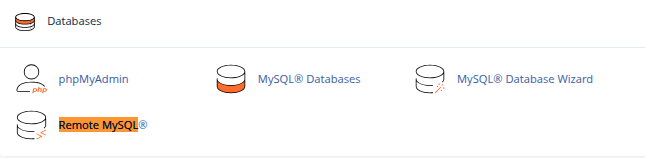
3. Add the IP Address for Remote Access
- In the “Host” field, enter the IP address that should be allowed to access MySQL remotely.
- Example:
203.0.113.15
- Example:
- You can also use a wildcard to allow a range:
- Example:
203.0.113.%(allows 203.0.113.1 through 203.0.113.255)
- Example:
Click “Add Host”.
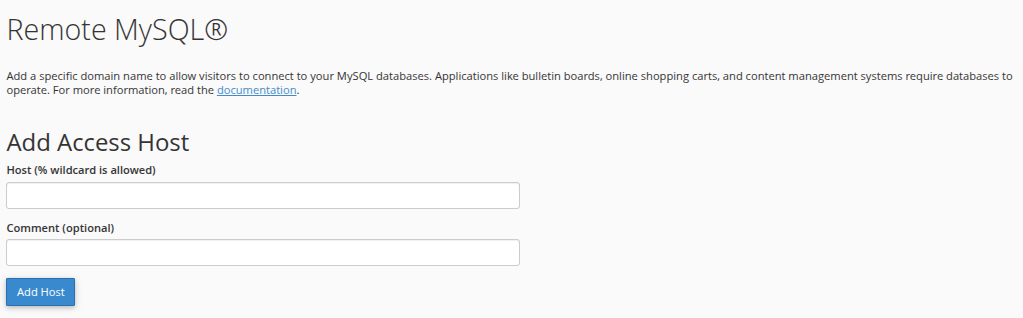
Tip: If you’re unsure of your IP, visit https://whatismyipaddress.com from the device you want to connect from.
4. Verify the Host is Added
After adding the IP, it will appear under the Access Hosts list. You can remove it at any time by clicking “Delete”.
Step-by-Step: Connect Remotely to Your Database
Once remote access is enabled:
1. Gather Database Connection Info
You’ll need:
- Database host: This is typically your domain name or server IP
- Username: The full database user (e.g.,
cpaneluser_dbuser) - Password: The password for the database user
- Database name: Full name with prefix (e.g.,
cpaneluser_dbname) - Port: 3306 (default for MySQL)
2. Use a Remote Client
Use tools like:
- MySQL Workbench
- DBeaver
- Sequel Pro (macOS)
- Or any application framework that supports MySQL (PHP, Python, Node.js, etc.)
Example connection string in terminal:
mysql -u cpaneluser_dbuser -p -h yourdomain.com -P 3306
Important Security Considerations
While enabling remote MySQL is useful, it can expose your database to security risks if not handled properly.
- Limit IP access: Only allow trusted IPs never use
%(which allows access from anywhere) unless necessary. - Use strong passwords for your MySQL users.
- Use SSH tunneling for encrypted communication if your host supports it.
- Regularly review access logs and remove old/unused IPs.
Troubleshooting Tips
If you’re having trouble connecting:
- Check with your hosting provider to ensure remote MySQL access is enabled server-wide.
- Make sure port 3306 is open on your firewall or network.
- Double-check your username prefix (cPanel typically prefixes usernames and databases).
- Some hosting providers may require you to use the server IP instead of the domain for remote connections.
Conclusion
Remote MySQL access through cPanel is a powerful feature for developers, analysts, and third-party integrations. Whether you’re connecting an app, syncing data, or running remote queries, cPanel’s Remote MySQL tool gives you secure, IP-specific control over who can access your database.
Use it carefully, limit access to trusted IPs, and always follow best practices for database security.





 Samuel Lester
Samuel Lester  June 29, 2025
June 29, 2025