Updating WordPress is important for security and performance. However, sometimes a new version causes problems like broken themes, plugins, or unexpected layout changes. If your site breaks after an update, rolling back to a previous WordPress version might be your best option.
This article will walk you through how to downgrade WordPress safely using cPanel, without losing your website content or causing downtime. Whether you’re a website owner or manager with little technical knowledge, these steps are beginner-friendly.
When Should You Revert WordPress?
You might want to roll back WordPress if:
-
Your theme or plugin isn’t compatible with the latest version
-
A new update causes styling or functionality issues
-
You need time to test updates in a staging environment
Note: Downgrading should only be a temporary fix. Always plan to update once compatibility issues are resolved.
Step 1: Backup Your Entire Website
Before making any changes, it’s critical to back up both your files and database.
Here’s how you can do it from cPanel:
-
Log in to your cPanel
-
Go to Files > Backup Wizard
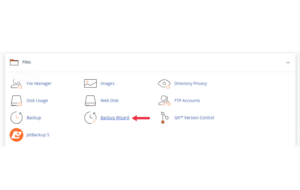
-
Click Backup and choose:
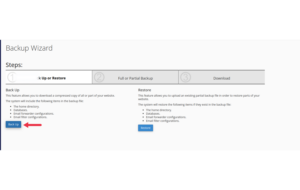
-
Home Directory (for website files)
-
MySQL Database (select your site’s database)
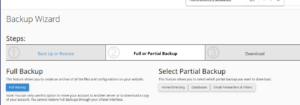
-
Download the backup files to your local computer for safekeeping.
Step 2: Download the Previous WordPress Version
Visit the WordPress Release Archive and download the version you want to roll back to.
-
Choose the
.zipformat for easy upload -
Save it to your desktop
Make sure to avoid outdated versions that are too old or no longer supported use only slightly older stable releases (e.g., downgrading from 6.5.1 to 6.4.3).
Step 3: Delete Core WordPress Files (Except wp-content & wp-config.php)
Now go to your cPanel’s File Manager:
-
Navigate to public_html/ or the folder where WordPress is installed
-
Select and delete these items:
-
/wp-admin/ -
/wp-includes/ -
All root
.phpfiles except:-
wp-config.php -
.htaccess -
Leave
wp-content/untouched
-
-
This step does not delete your content it just removes the core WordPress code that will be replaced with the older version.
Step 4: Upload the Previous Version
-
Go back to File Manager
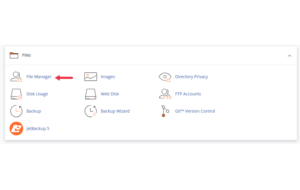
-
Click Upload and select the old WordPress ZIP file

-
Once uploaded, extract the file
-
Inside the extracted folder:
-
Upload only the
wp-admin,wp-includes, and the root.phpfiles -
Do not upload
wp-content/or overwritewp-config.php
-
Once done, your website now runs on the previous WordPress version without losing your themes, plugins, or uploads.
Step 5: Log In and Test Your Site
-
Visit your site and log in via
/wp-login.php -
Go to Dashboard > Updates and make sure auto-updates are disabled
-
Browse your site pages to ensure everything works
If you see issues, restore your backup from cPanel’s Backup Wizard or use phpMyAdmin to revert the database if needed.
Step 6: Disable Auto-Updates Temporarily
To prevent WordPress from updating again automatically:
-
Open File Manager
-
Edit your
wp-config.phpfile -
Add this line:
You can remove this later once you’re ready to update to a newer, compatible version.
Troubleshooting Tips
-
White Screen or 500 Error? Make sure no files were accidentally overwritten
-
Database Update Notice? It’s okay to click “Update Database” if prompted
-
Plugin Conflict? Deactivate incompatible plugins from File Manager > wp-content/plugins
Final Step: Update When Compatibility Is Restored
Once your theme/plugin developers release an update compatible with the newer WordPress version:
-
Re-enable auto-updates
-
Or, perform a manual update through Dashboard > Updates
Conclusion
Reverting WordPress to a previous version can be a helpful way to regain stability on your website after a problematic update. With cPanel and File Manager, you don’t need to rely on third-party plugins or complex coding.
Just remember: always backup before making changes, and only use this rollback temporarily. Staying updated is important once all your tools are compatible again.





 ajith
ajith  July 3, 2025
July 3, 2025