Stay Ahead of Resource Limits with Easy Usage Monitoring
Whether you’re running a small business website, a growing eCommerce store, or managing a portfolio of domains, keeping an eye on your disk space and bandwidth usage is critical. Ignoring these can lead to slow site performance, email delivery issues, or even service suspension.
Fortunately, cPanel makes it easy to monitor your resource usage. In this guide, we’ll walk you through how to check your disk space and bandwidth usage using the cPanel dashboard, and share a few tips on how to optimize your usage before hitting the limits.
Why Monitoring Resource Usage Matters
Disk space and bandwidth are two key resources provided by your hosting plan:
-
Disk Space is the total amount of storage your website files, emails, and databases can occupy.
-
Bandwidth is the amount of data transferred between your server and users every visit, image load, or file download counts.
If you go over your limits:
-
Your site may become slow or inaccessible.
-
Emails could bounce or stop sending.
-
You might incur extra charges or suspension from your hosting provider.
That’s why regular monitoring is essential.
Step-by-Step: Checking Disk Usage in cPanel
-
Log in to cPanel
-
Access your cPanel dashboard via
yourdomain.com/cpaneland log in using your credentials.
-
-
Find the “Disk Usage” Tool
-
Scroll down to the Files section.
-
Click on Disk Usage.
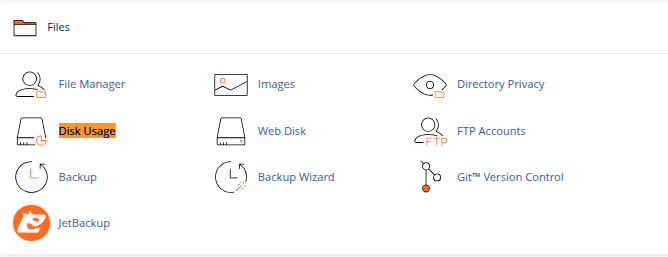
-
-
Understand the Disk Usage Report
-
You’ll see a breakdown of disk usage by directory: emails, public_html (your website), MySQL databases, logs, etc.
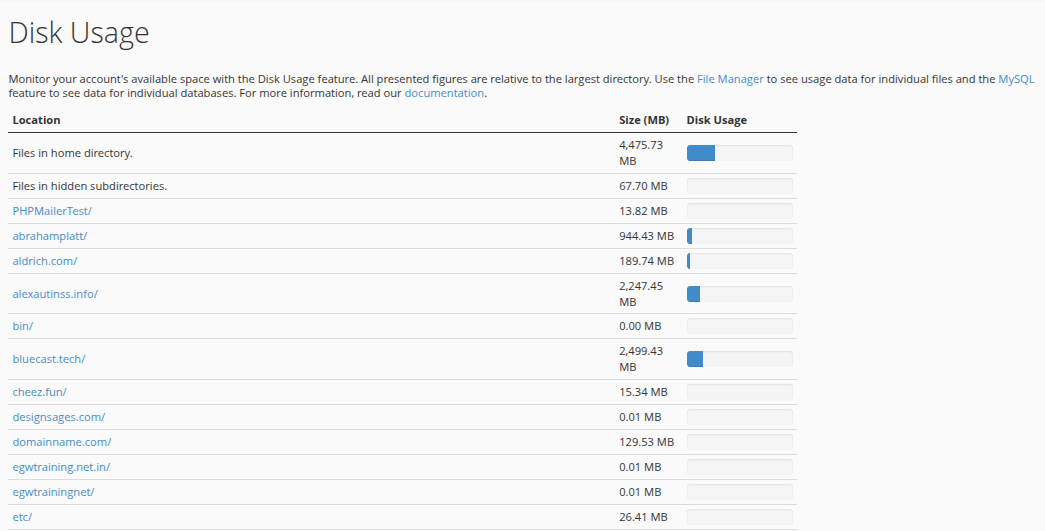
-
The bottom of the page shows a graphical view of the usage sorted by directory size.
-
-
Sort and Identify Large Files
-
Use this data to identify heavy folders. Common culprits include:
-
Old email attachments
-
Backups stored in public_html
-
Media-rich folders (images/videos)
-
-
Step-by-Step: Checking Bandwidth Usage in cPanel
-
Locate the “Bandwidth” Tool
-
Scroll to the Metrics section in your cPanel dashboard.
-
Click on Bandwidth.

-
-
View Bandwidth Graphs
-
You’ll see graphs showing usage by hour, day, and month.
-
Data is broken down by HTTP (web), FTP, SMTP, and IMAP/POP3 traffic.
-
-
Analyze Spikes and Patterns
-
Look for unusual spikes in traffic they might indicate a viral post, bot attack, or download abuse.
-
Regular analysis can help you plan for traffic surges or identify suspicious activity.
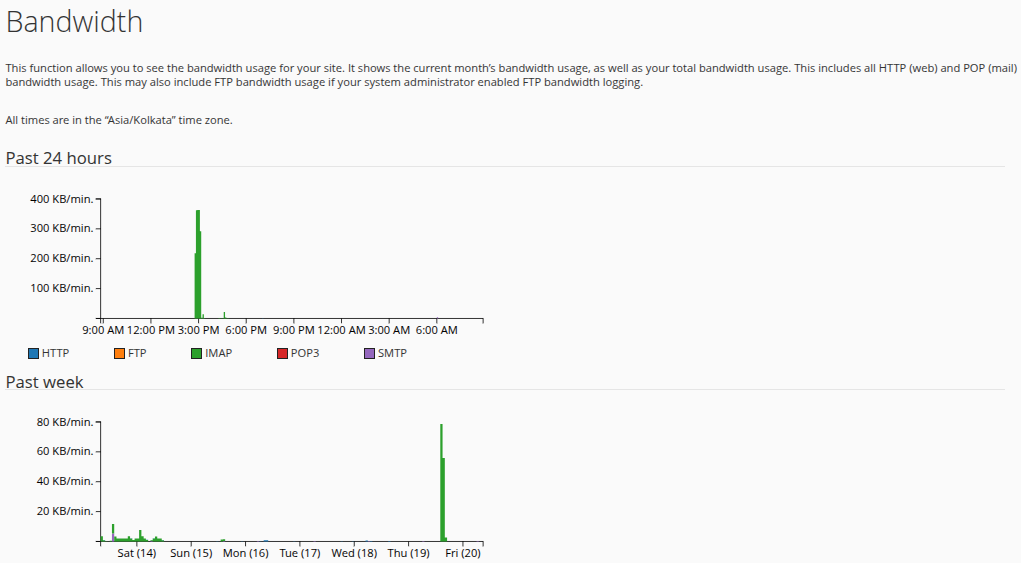
-
Bonus Tip: Use “Resource Usage” for More Insights
If your hosting provider uses CloudLinux or similar environments, you might see a “Resource Usage” tool in the Metrics section.
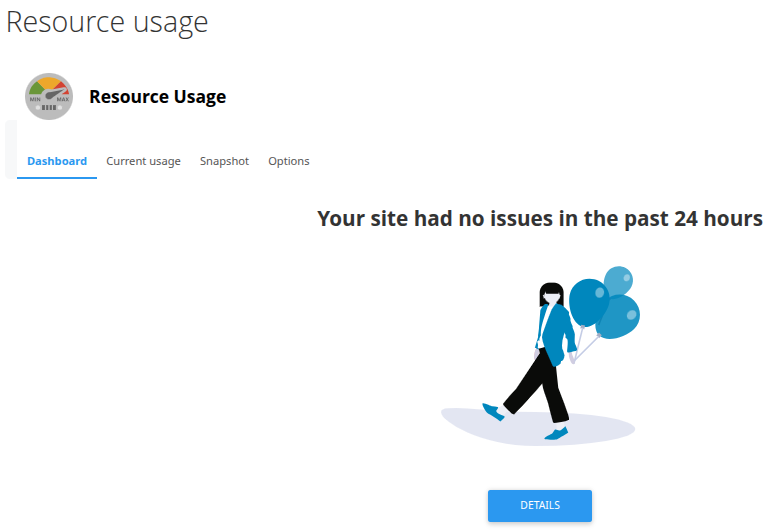
This shows:
-
CPU usage
-
RAM consumption
-
Entry processes (concurrent connections)
Use this to check whether your account is hitting limits that may cause slow performance.
Best Practices for Managing Usage
-
Clean Up Old Files: Remove outdated backups and unused themes or plugins.
-
Offload Media: Host large files or videos on external platforms like YouTube or cloud storage.
-
Use Caching: Optimize your website with caching plugins to reduce bandwidth usage.
-
Limit Email Storage: Regularly archive or delete old emails from your inbox.
-
Compress Images: Use tools like TinyPNG or WP Smush to reduce image file sizes.
Final Thoughts
Monitoring your disk and bandwidth usage in cPanel isn’t just a good habit it’s essential to avoid downtime, data loss, or unexpected hosting fees. By following the simple steps outlined above, you can stay in control of your resource usage and keep your website running smoothly.
Looking for help optimizing your usage or upgrading your hosting plan? Reach out to our support team we’re here to help you grow without limits.





 Samuel Lester
Samuel Lester  June 20, 2025
June 20, 2025