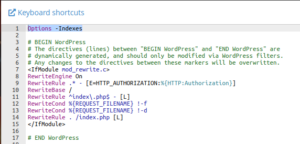Have you ever typed a URL like yourdomain.com/files/ and suddenly seen a list of all your images, PDFs, or scripts? That’s directory indexing, and while it might seem harmless, it can pose a serious security and privacy risk for your website.
In this article, we’ll explain what directory indexing is, why it should be disabled, and how you can easily do it from your cPanel no coding or technical background needed.
What Is Directory Indexing?
Directory indexing allows visitors to view the contents of a folder on your website if there’s no index file (like index.html or index.php) present. Instead of showing a 403 Forbidden error or redirecting, the server displays a list of all files in that directory.
Why This Is a Security Concern:
-
Exposes sensitive files: Visitors may see configuration files, backups, or unlinked media.
-
Reveals site structure: Hackers can map your folder setup and look for vulnerable scripts.
-
Unprofessional appearance: A raw directory list looks messy and unsecure to visitors.
Best Practice: Disable Directory Indexing
Disabling directory indexing prevents your website from listing directory contents if no index file is found. Instead, users will get a 403 Forbidden error, keeping your files hidden.
The good news? You can disable it directly from cPanel’s Indexes tool here’s how.
Step-by-Step Guide to Disable Directory Indexing via cPanel
Step 1: Log In to Your cPanel
-
Visit
yourdomain.com/cpanel -
Enter your cPanel username and password
-
You’ll land on the cPanel dashboard
Step 2: Open the Indexes Tool
-
Scroll down to the Advanced section
-
Click on Indexes

This tool controls how directories are displayed when no index file is found.
Step 3: Choose the Directory to Modify
-
You’ll now see a directory tree of your site’s folders
-
Click the folder icon next to
public_htmlto expand it
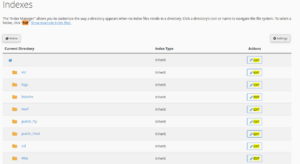
-
Navigate to the directory you want to secure
-
Click on the folder name (not the icon) to edit its settings
Step 4: Select “No Indexing” and Save
-
You’ll be given four options:
-
Default System Setting
-
No Indexing (what we want)
-
Standard Indexing (filename only)
-
Fancy Indexing (filename + details)
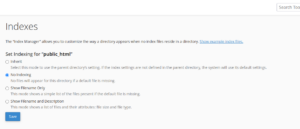
-
Select “No Indexing” and click Save.
Repeat this for other folders you want to protect.
What Happens Now?
-
When someone visits a folder without an
index.htmlorindex.php, instead of showing a file list, they’ll get a 403 Forbidden error. -
This means your content remains private and secure even if a plugin or CMS leaves a folder accessible.
Bonus Tip: Apply to Entire Site Using .htaccess (Optional for Advanced Users)
If you’re comfortable editing the .htaccess file, you can disable indexing site-wide:
-
Open File Manager in cPanel
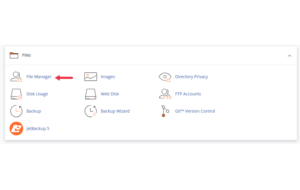
-
Navigate to
public_html
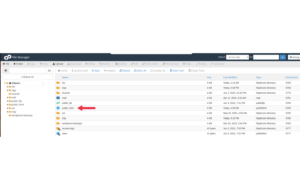
-
Click Settings (top-right) > Enable “Show Hidden Files”
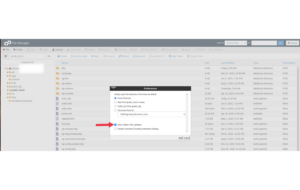
-
Right-click on
.htaccess> EditAdd the following line at the top:
-
Save and close
Be careful not to remove any existing rules if your site uses plugins like WordPress.
Still Seeing a Directory Listing?
Here are a few things to check:
-
Make sure you applied No Indexing to the correct folder
-
Clear your browser cache
-
Confirm there’s no conflicting
.htaccessrule allowing indexing -
Ensure your hosting provider doesn’t override index settings globally (rare)
When to Disable Indexing
You should disable indexing for:
-
Any public-facing folder that contains files not meant to be browsed
-
Uploads or download directories without an index file
-
Staging, test, or backup folders
-
Old CMS installations or outdated scripts
Final Thoughts
Disabling directory indexing is a simple yet powerful step in securing your website. It ensures that only the content you want visible is accessible and everything else stays private.
With just a few clicks in cPanel, you can block prying eyes from browsing your site’s folders and reduce the risk of exposing sensitive data. Even if you’re not a techie, this is one security tweak worth doing today.





 ajith
ajith  July 2, 2025
July 2, 2025