Running a website comes with its share of unwanted visitors from hackers trying to exploit vulnerabilities to bots draining your bandwidth or scraping your content. Fortunately, if you’re using cPanel hosting, you can block any IP address or range directly from the dashboard no need to be a security expert or edit any configuration files manually.
In this article, we’ll show you how to block an IP address using cPanel’s built-in tools so you can safeguard your website in just a few clicks.
Why Block an IP Address?
Here are a few common reasons website owners block specific IPs:
-
Brute-force login attempts (e.g., someone trying to guess your WordPress admin password)
-
Spam comments or form submissions
-
Scraping content from your website
-
Abnormally high traffic from a single source
-
DDoS attempts or suspicious bots
-
Blocking specific countries or regions (when associated with threats)
Step-by-Step Guide to Block an IP in cPanel
Step 1: Log In to Your cPanel
-
Open your browser and go to
yourdomain.com/cpanel -
Enter your cPanel username and password provided by your hosting provider
Step 2: Access the IP Blocker Tool
Once inside your cPanel dashboard:
-
Scroll down to the Security section
-
Click on IP Blocker
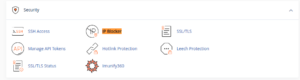
This tool allows you to deny access to your website from one or multiple IP addresses.
Step 3: Enter the IP Address to Block
In the Add an IP or Range field:
-
Enter a specific IP address (e.g.,
192.168.1.1) -
OR a range using CIDR notation (e.g.,
192.168.1.0/24) -
OR a wildcard (e.g.,
192.168.1.*to block all addresses in that range)
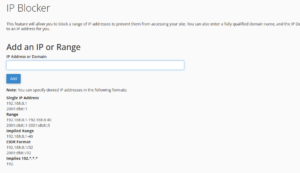
Click the “Add” button once done.
That’s it! The selected IP(s) will no longer be able to access your website.
How to Find Suspicious IP Addresses
Not sure which IP to block? You can check access logs in cPanel:
-
Go to Metrics > Raw Access
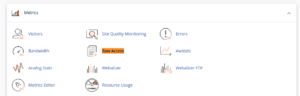
-
Download and open the access logs
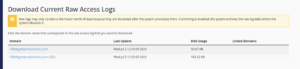
-
Look for repeated requests from the same IP, especially those accessing sensitive paths like
/wp-login.phpor/xmlrpc.php
Alternatively, if you’re using WordPress security plugins, they may log suspicious IPs you can then block from cPanel.
Step 4: Review and Manage Blocked IPs
To view or remove previously blocked IPs:
-
Return to IP Blocker
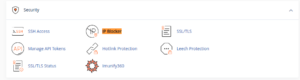
-
Scroll to the section titled Currently-Blocked IP Addresses

-
Click Delete next to any IP you want to unblock
This is useful if you’ve accidentally blocked a legitimate visitor.
Things to Keep in Mind
-
Be cautious when blocking IPs avoid blocking your own IP or that of search engines like Googlebot.
-
Blocking by IP is not always foolproof, especially with dynamic IPs or VPN usage.
-
It’s best used for known threats or repeated offenders.
-
If you’re unsure whether an IP is safe, search it online using tools like IPVoid or Whois Lookup.
Alternatives to Blocking by IP
While cPanel’s IP Blocker is effective, you can also consider:
-
Limiting access to sensitive areas like WordPress login with password protection (
Directory Privacyin cPanel) -
Using CAPTCHA on forms to stop bots
-
Adding .htaccess rules for advanced blocking (for technical users)
But for most users, the IP Blocker tool is quick, safe, and easy.
Final Thoughts
Blocking an IP address using cPanel is a simple yet powerful way to protect your website from spam, malicious attacks, or unwanted traffic. You don’t need any technical expertise just a few clicks in the right place, and you’re in control of who can access your site.
Regularly monitoring your logs and proactively blocking bad actors helps keep your website safer and more reliable for your real visitors.





 ajith
ajith  July 2, 2025
July 2, 2025