Keeping your WordPress site running fast isn’t just about choosing a good host or using caching your database health plays a major role too. Over time, your WordPress database collects junk: old post revisions, spam comments, trashed content, and orphaned metadata. Left unchecked, this digital clutter can slow down your site, increase backup size, and even affect your SEO ranking.
The good news? You can manually optimize your WordPress database without relying on any plugins. This article will walk you through monthly database maintenance in simple, safe steps.
Why Database Optimization Matters
Your WordPress site runs on a MySQL database that stores everything: posts, pages, users, settings, and more. As your site grows, unnecessary data accumulates, such as:
-
Post revisions
-
Spam or trashed comments
-
Expired transients
-
Unused tags and metadata
-
Orphaned records from deleted plugins or themes
If you don’t clean it up regularly, your site may:
-
Load slower, especially on the admin side.
-
Perform poorly during backups or migrations.
-
Run into limits on shared hosting plans.
Pre-Requisite: Take a Full Backup First
Before making any manual changes, always back up your database. You can do this easily via:
1. cPanel > phpMyAdmin:
-
Go to phpMyAdmin
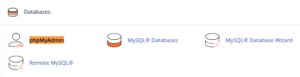
-
Select your database
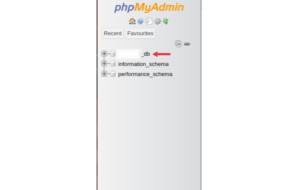
-
Click Export → Choose Quick and SQL
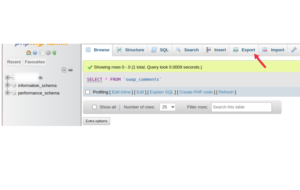
-
Click Go to download the backup
Or
2. cPanel > Backup Wizard:
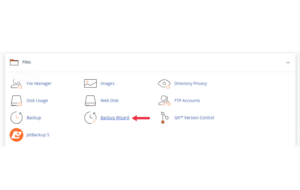
-
Choose Backup > MySQL Databases
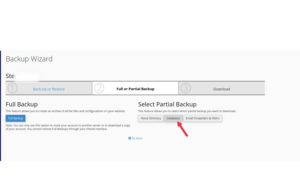
-
Download the selected database
This ensures you can restore your site if something goes wrong.
1. Clean Up Post Revisions
Every time you edit a post or page, WordPress saves a revision. Over time, these revisions pile up and bloat your database.
Run this SQL query in phpMyAdmin:
Note: If your database prefix isn’t
wp_, adjust accordingly (e.g.,abc_posts).
2. Remove Trash and Spam Comments
Old spam and trashed comments waste database space.
This instantly clears out junk that WordPress won’t auto-delete until weeks later.
3. Delete Expired Transients
Transients are temporary options stored in the database. Many plugins create them, but expired transients don’t always get removed.
This won’t break anything transients are re-created as needed.
4. Remove Orphaned Post Meta
When posts are deleted, their associated metadata may linger in the wp_postmeta table.
Run this to clean it:
5. Remove Orphaned Term Relationships
This removes tags and categories linked to posts that no longer exist.
6. Optimize All Database Tables
Finally, once junk is cleared, optimize the tables to reclaim unused space and defragment the data.
In phpMyAdmin:
-
Select your database
-
Scroll down and click “Check All”
-
In the drop-down menu, choose “Optimize table”
Or run this SQL:
7. Schedule a Monthly Routine
To stay on top of it, set a monthly reminder in your calendar:
-
Backup site (via cPanel or phpMyAdmin)
-
Log in to phpMyAdmin
-
Run cleanup queries (copy-paste from this blog)
-
Optimize tables
-
Done!
You don’t need any plugin, paid tool, or advanced skills.
Common Mistakes to Avoid
| Mistake | Why It’s Risky |
|---|---|
| Editing the wrong database | May break unrelated websites or services |
| Skipping backups | No way to recover if something goes wrong |
| Running “DELETE *” without filters | Can erase vital content by accident |
| Changing table prefixes blindly | Can cause query failures or site errors |
How to Identify Your Table Prefix
If your WordPress install uses a custom prefix:
-
Open
wp-config.phpin your root directory -
Look for this line:
Conclusion
Maintaining your WordPress database doesn’t require any plugin just a few simple SQL queries and a habit of monthly check-ins. By cleaning up post revisions, spam comments, expired transients, and orphaned data, your site remains lean, fast, and efficient.
This manual approach gives you full control, avoids plugin bloat, and ensures long-term site health. If you manage multiple websites or want to reduce the risk of performance bottlenecks, these steps are a solid foundation.
FAQs on Manual WordPress Database Optimization
1. Is it safe to delete post revisions?
Yes, post revisions are just historical versions. Deleting them won’t affect your live content.
2. What happens if I delete expired transients?
Nothing harmful. WordPress or plugins will recreate them when needed.
3. Can I undo a SQL query mistake?
Only if you’ve taken a full backup beforehand. That’s why it’s critical.
4. How often should I optimize the database?
Monthly is ideal, especially for active or content-heavy sites.
5. Will this break WooCommerce or plugins?
No, as long as you’re not deleting current data. The queries focus on expired or orphaned data.
6. What’s the risk of not optimizing the database?
Over time, it may slow down your site, increase load times, and cause inefficient backups.
7. Can I automate this using cron jobs?
It’s possible, but it’s best handled manually unless you’re comfortable writing shell scripts.
8. Do these optimizations affect SEO?
Indirectly, yes. A cleaner database means a faster site, which positively impacts SEO.
9. Can I do this without access to phpMyAdmin?
You’ll need database access via cPanel, SSH, or hosting control panel to run these SQL commands.
10. Should I use plugins instead?
Plugins like WP-Optimize are convenient, but manual control avoids plugin clutter and gives you deeper insight.





 ajith
ajith  July 16, 2025
July 16, 2025