When your WordPress admin dashboard becomes inaccessible due to errors, plugin issues, or white screens, you may still want to check if your website is running properly. While the built-in “Site Health” feature in WordPress is helpful, it’s only accessible if you’re logged in.
Fortunately, there are several alternative methods to assess the health of your WordPress website without logging into wp-admin. These can be done using tools available in your cPanel account or by using external browser-based tools.
This blog will guide you through these steps in a simple, non-technical way to help you troubleshoot and detect common problems — even if you’re locked out of WordPress.
Why You Might Not Be Able to Log In
Before checking the site health externally, let’s quickly understand common reasons you may not be able to access your WordPress dashboard:
-
Plugin or theme conflicts
-
PHP version mismatch
-
Hacked site or malware
-
Memory exhaustion or timeout errors
-
White screen of death
-
Redirect loops
If any of these apply, don’t worry. You can still perform a preliminary health check using the steps below.
1. Use Online Tools to Check Website Status
Even if you can’t log in to WordPress, you can check whether the public-facing part of your site is online and functional.
Use a “Down for Everyone or Just Me” Tool
Sites like:
These will tell you whether your site is truly offline or if the issue is specific to your local network or device.
2. Ping Your Website Using the Terminal or Web Tools
You can perform a simple ping test or use online port checkers to verify your web server is responding.
Example:
Or use https://tools.keycdn.com/ping
If the ping fails or times out, the server might be down.
3. Check the Website Error Logs from cPanel
If you’re hosting with cPanel, you don’t need to log into WordPress to see if something is wrong.
Steps:
-
Log in to cPanel
-
Go to Metrics > Errors
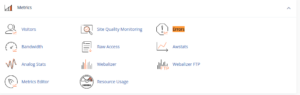
-
You’ll see recent Apache errors, such as:
-
Memory limits
-
Missing files
-
Permissions issues
-
Plugin or theme conflicts
-
This gives you insight into what might be preventing login or causing the site to misbehave.
4. Use the File Manager to Check for Plugin or Theme Problems
Sometimes the issue lies in a broken plugin or theme.
What to do:
-
Go to File Manager in cPanel
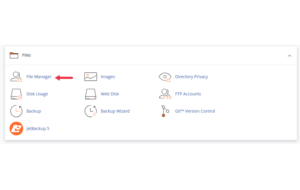
-
Open
public_html/wp-content/
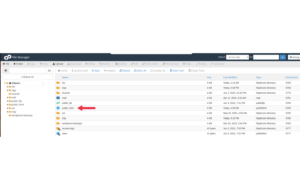

-
Rename the
pluginsorthemesfolder temporarily-
For example:
plugins-broken -
This will disable all plugins (or themes) without deleting them
-
Now, refresh your site. If it loads properly, you’ve confirmed a plugin or theme is the issue.
5. Scan the Site Using External Security Tools
If you suspect malware or blacklisting:
-
Use Sucuri SiteCheck
-
Or VirusTotal (enter your domain)
These tools scan your public website for malware, suspicious redirects, and known security vulnerabilities.
6. Run cPanel’s Resource Usage Tool
Sometimes high CPU or memory usage may be the real reason your site is slow or inaccessible.
How to access it:
-
In cPanel, go to Metrics > Resource Usage
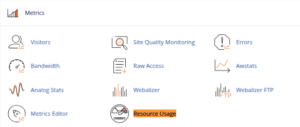
-
Check for:
-
Memory limits exceeded
-
Entry process faults
-
CPU overages
-
This helps you understand if your hosting plan is being overloaded or if a rogue plugin is consuming too many resources.
7. Use phpMyAdmin to Check WordPress Version and Active Plugins
You can also check if WordPress core is outdated or if too many plugins are active:
In phpMyAdmin:
-
Open the correct database
-
Look in the
wp_optionstable -
Search for:
-
active_plugins: Shows which plugins are currently active -
db_version: Tells you your current database version (compare with current WP releases)
-
If something looks outdated or abnormal, that may point you in the right direction.
Bonus: Use Uptime Monitoring Tools
You can use third-party tools that continuously monitor your site uptime and performance:
-
UptimeRobot
-
Better Uptime
-
Pingdom
These tools don’t require WordPress login and notify you of downtime and slow response times.
Final Thoughts
Even if you can’t log in to your WordPress dashboard, you can still check your site’s health using a mix of:
-
Online tools
-
cPanel features
-
File and database access
By following these steps, you’ll gain enough insight to either fix the issue yourself or provide useful information to your hosting support team.
Always remember:
-
Keep backups
-
Avoid plugin overload
-
Monitor your website monthly for early warning signs





 ajith
ajith  July 2, 2025
July 2, 2025