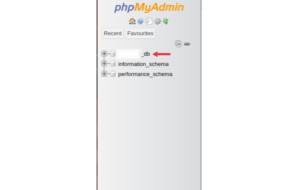WordPress plugins are a great way to extend your site’s functionality but sometimes they break things. Maybe after a plugin update your site shows a white screen, crashes, or throws a fatal error. Or maybe you’re locked out of your WordPress admin dashboard entirely.
In such situations, the fastest fix is to disable all plugins at once. But how do you do that if you can’t log in? Thankfully, if your site is hosted with cPanel, you can easily disable every plugin manually without touching any code or using FTP.
This article will walk you through the safe, beginner-friendly method of disabling all plugins via cPanel’s File Manager and phpMyAdmin.
When Should You Disable All Plugins?
Here are some common situations:
-
You updated a plugin and your site stopped working.
-
You see a “critical error on this website” message.
-
The WordPress dashboard is blank or inaccessible.
-
You’re troubleshooting performance or compatibility issues.
Disabling all plugins resets your site to a safe baseline so you can re-enable them one by one.
Method 1: Rename the Plugins Folder in File Manager (Easiest)
This is the fastest and safest way. WordPress automatically deactivates plugins if their folders are missing or renamed.
Step-by-Step Instructions:
-
Log in to cPanel
Your hosting provider usually gives you the cPanel login link. Log in with your credentials. -
Go to File Manager
Under the “Files” section, click on File Manager.
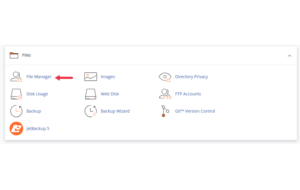
-
Navigate to Your WordPress Directory
Open the folder where your WordPress site is installed. It’s usually inpublic_html/or a subdirectory.
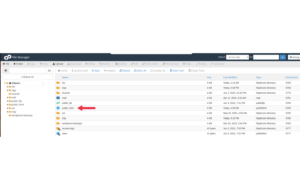
-
Open wp-content Folder
Double-click on thewp-contentfolder.

-
Find the plugins Folder
Inside, you’ll see a folder namedplugins.

-
Rename the Folder
Right-clickpluginsand choose Rename. Change the name to something likeplugins-old. -
Check Your Website
Refresh your website or login page. If the error was plugin-related, your site should now load properly.
Tip: After fixing the issue, rename the folder back to
pluginsand re-activate plugins one at a time from the WordPress admin dashboard to identify the culprit.
Method 2: Disable Plugins via phpMyAdmin (Advanced but Precise)
If you want to disable all plugins but don’t want to rename folders, you can use phpMyAdmin to change the plugin status directly in the database.
Instructions:
-
Log in to cPanel
Navigate to the Databases section and click phpMyAdmin.
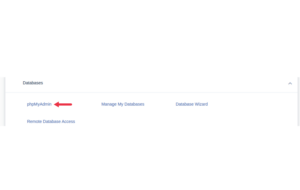
-
Select the Correct Database
On the left-hand side, click the database that your WordPress site uses. If unsure, check thewp-config.phpfile for this line: -
Find the wp_options Table
Scroll down and click onwp_options(your prefix may vary, e.g.,wp99_options). -
Locate the active_plugins Row
Look for a row where the option_name isactive_plugins(usually on page 2–3). -
Edit the Row
Click Edit next to it. -
Clear the Option Value
In theoption_valuefield, delete everything so it becomes empty: -
Click Go to Save
This disables all active plugins.
This method is especially useful if renaming folders didn’t work or you need more control.
What Happens After Disabling All Plugins?
-
WordPress will act as if no plugins are active.
-
Your themes, settings, and content remain untouched.
-
You can now log in to the dashboard, go to Plugins, and reactivate plugins one at a time to identify the one causing issues.
Safety Tips
-
Always take a full backup before modifying anything, especially in phpMyAdmin.
-
Never delete plugins unless you’re sure deactivation is often enough.
-
Rename plugins instead of deleting to restore them quickly if needed.
Final Thoughts
Disabling all WordPress plugins via cPanel is a powerful tool when your website is down or acting strange. Whether you’re a small business owner, blogger, or freelancer, knowing this quick fix can save you from panic and downtime.
If you’re ever stuck and not comfortable making these changes, don’t hesitate to contact your hosting provider’s support team for help.





 ajith
ajith  July 2, 2025
July 2, 2025