Maintaining a website involves repetitive tasks clearing cache, running backups, sending reports, and more. Doing these manually can be time-consuming and error-prone. That’s where cron jobs come in. With cPanel, you can easily automate these routine maintenance tasks and ensure your site runs smoothly without constant manual input.
In this blog, we’ll walk through how to set up cron jobs in cPanel, and we’ll provide real-world examples for common maintenance tasks.
What is a Cron Job?
A cron job is a scheduled command that runs automatically at defined intervals on a Linux-based server. It can execute scripts or commands like:
- Cleaning temporary files
- Sending email reports
- Running database backups
- Purging cache folders
Using cron jobs, you can automate virtually any server-side task.
Accessing the Cron Jobs Tool in cPanel
- Log in to cPanel
- Scroll to the Advanced section
- Click on “Cron Jobs”

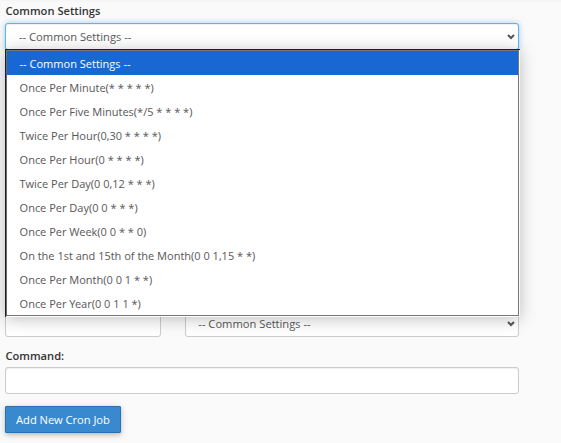
Here, you can:
- Set an email address to receive cron output
- Schedule new cron jobs with a simple interface
- Use common intervals or custom time patterns
Understanding Cron Timing Format
Cron jobs use a 5-field time format:
* * * * * command-to-run
│ │ │ │ │
│ │ │ │ └──── Day of the week (0–7) (Sunday = 0 or 7)
│ │ │ └────── Month (1–12)
│ │ └──────── Day of the month (1–31)
│ └────────── Hour (0–23)
└──────────── Minute (0–59)
For example:
0 2 * * *runs daily at 2:00 AM0 */6 * * *runs every 6 hours
Real-World Cron Job Examples
1. Automated Website Backup
Run a PHP script every night to create a backup of your website files and database:
0 1 * * * /usr/local/bin/php /home/username/public_html/scripts/backup.php
This command runs daily at 1:00 AM. Make sure the script handles backup logic and stores the backup in a safe directory or off-site location.
2. Clear Cache Automatically
If you’re using a CMS or custom app with a cache directory, you can clear it periodically:
0 */4 * * * rm -rf /home/username/public_html/cache/*
This command clears the cache every 4 hours. Replace the path with your actual cache directory.
For WordPress users using WP-CLI:
0 0 * * * /usr/local/bin/wp cache flush --path=/home/username/public_html/
This flushes the cache daily at midnight.
3. Send Daily Email Reports
You can use cron to trigger email reports from a PHP script:
30 6 * * * /usr/local/bin/php /home/username/public_html/scripts/daily_report.php
This sends the report every day at 6:30 AM. The script should include mail logic using PHP’s mail() or an SMTP library like PHPMailer.
4. Database Optimization
Optimize your MySQL tables weekly using a cron job and a shell script:
0 3 * * 0 /home/username/scripts/optimize-db.sh
Inside optimize-db.sh:
#!/bin/bash
mysqlcheck -o -u dbuser -p'yourpassword' --all-databases
Important: Always use password files or environment variables rather than hardcoding passwords directly.
Setting Cron Email Notifications
In the Cron Jobs section of cPanel, you can enter an email address to receive output from all cron jobs. This is useful for monitoring or debugging:
- Go to the Cron Email section
- Enter your email address
- Click Update Email
You’ll get an email if the cron job produces any output or errors.
To suppress output (if not needed), append this to the command:
> /dev/null 2>&1
Example:
0 1 * * * /usr/local/bin/php /home/username/scripts/backup.php > /dev/null 2>&1
Best Practices for Cron Jobs
- Test scripts manually first before scheduling them
- Log output to files for debugging:
/usr/local/bin/php script.php >> /home/username/logs/script.log 2>&1 - Avoid overlapping jobs: Add logic to prevent multiple instances running at the same time
- Use full paths: Cron uses a limited environment, so always use absolute paths to PHP, scripts, or binaries
Conclusion
With cPanel’s built-in cron job tool, you can automate key maintenance tasks like backups, cache management, and reporting without writing complex server configurations. Whether you’re a website owner or hosting provider, using cron jobs is essential for keeping your site fast, reliable, and self-maintaining.
Set them up once and let the automation work for you.





 Samuel Lester
Samuel Lester  June 29, 2025
June 29, 2025