Deploying web applications used to require command-line access, package managers, and web server configuration. But if your hosting environment uses cPanel with Application Manager, you can deploy Node.js or Python apps easily without touching a terminal.
Whether you’re a developer who prefers graphical tools or you’re working in a restricted shared hosting environment, this guide walks you through how to deploy your application using cPanel’s built-in tools.
What Is cPanel’s Application Manager?
Application Manager is a GUI feature in cPanel that allows users to deploy and manage Node.js or Python applications within their hosting account. You can:
- Create virtual environments for Python
- Run Node.js apps with npm and custom startup scripts
- Define environment variables
- Map apps to subdomains or directories
It’s ideal for small to mid-sized applications and for developers without SSH access.
Prerequisites
Before you start, ensure:
- Your hosting provider offers cPanel with Application Manager.
- You’ve uploaded your app’s files to a directory inside your cPanel account.
- For Node.js apps: your
package.jsonandapp.js(or equivalent) are present. - For Python apps: your
app.pyorwsgi.pyand arequirements.txtfile exist.
Step-by-Step: Deploy a Node.js App
Step 1: Access Application Manager
- Log in to cPanel.
- Navigate to Software → Application Manager.
Step 2: Create a New Application
- Click Create Application.
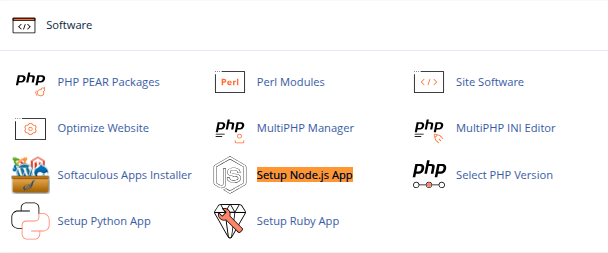
- Choose Node.js as the environment.
- Fill out the following:
- Application root: Folder containing your app (e.g.,
myapp/) - Application URL: Choose the domain and path.
- Application startup file: Usually
app.js,index.js, orserver.js - Environment: Select the Node.js version (like 18.x or 20.x)
- Application root: Folder containing your app (e.g.,
- Click Create.
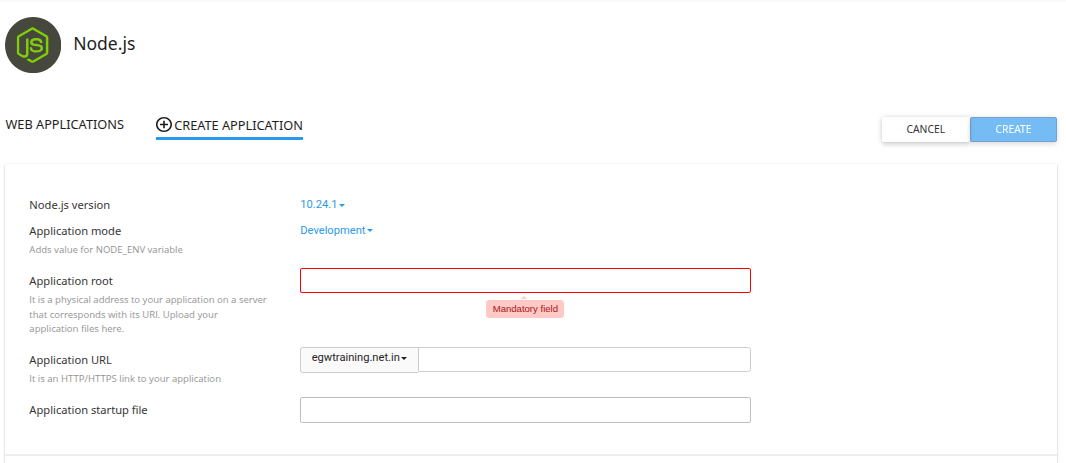
Step 3: Install Dependencies
- Once the app is created, you’ll see a command snippet like:
source /home/username/nodevenv/myapp/20/bin/activate && cd /home/username/myapp && npm install - Since there’s no terminal access, go to File Manager.
- Upload your project files including
package.json. - Use Terminal in cPanel (if enabled) or set up a cron job with the above command temporarily to run
npm install.
Step 4: Start the Application
If your script file exports an HTTP server (e.g., using Express.js), Application Manager will run it on a local port and reverse proxy requests to it from your public domain.
Confirm the app is running via the Application Manager dashboard.
Step-by-Step: Deploy a Python App
Step 1: Access Application Manager
- Go to cPanel > Application Manager.
- Click Create Application.
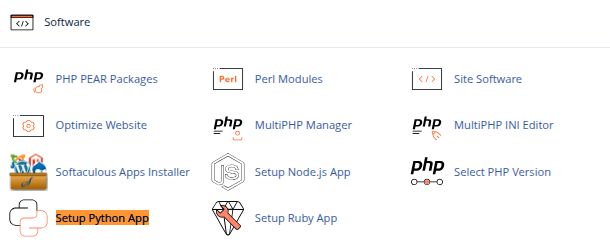
Step 2: Set Up the Environment
- Choose Python as the environment.
- Fill in:
- Application root: e.g.,
my-python-app/ - Application URL: yourdomain.com or a subdomain
- Startup file: e.g.,
app.pyorwsgi.py - Application entry point: For Flask, it’s usually
app; for Django, it may beapplication - Python version: e.g., Python 3.9
- Application root: e.g.,
- Click Create.
Step 3: Upload Files and Install Dependencies
- Upload your Python files, including
requirements.txt, via File Manager. - Use the auto-generated command to install dependencies:
source /home/username/virtualenv/my-python-app/3.9/bin/activate && pip install -r requirements.txtAgain, this can be run via Terminal if available or through a cron job or support request.
Step 4: Configure the Web App
Make sure your app.py or wsgi.py contains something like:
For Flask:
from flask import Flask
app = Flask(__name__)
@app.route("/")
def hello():
return "Hello from Flask!"
For Django:
- Set up
wsgi.pyinside the project directory. - Set the entry point to
application.
Restart the app using Application Manager.
Environment Variables and Logs
Environment Variables
You can set environment variables like:
FLASK_ENV=productionDJANGO_SETTINGS_MODULE=myproject.settings
Use the Environment Variables section inside Application Manager for this.
Logs
Check:
- Error logs under
logs/inside your app root. - Application output logs via the Application Manager interface.
Tips and Best Practices
- Use
.htaccessfor redirection if needed. - Don’t expose sensitive files like
.envor config.py to public directories. - Keep your virtual environment clean avoid mixing multiple apps in the same environment.
- Use a subdomain (like
api.example.com) for app separation.
Conclusion
With cPanel’s Application Manager, deploying a Node.js or Python application is no longer restricted to those with SSH or VPS access. This graphical interface simplifies app creation, configuration, and deployment making it perfect for shared hosting users, developers in a rush, or teams that prefer GUI tools over command-line complexity.
If you’re hosting your app with a cPanel-based provider, it’s worth taking advantage of this powerful tool to bring your project online faster and more efficiently.





 Samuel Lester
Samuel Lester  June 28, 2025
June 28, 2025