Bandwidth is one of the most important yet often overlooked aspects of web hosting. If your website uses too much bandwidth, it could slow down, trigger overage charges, or even be temporarily suspended, depending on your hosting plan.
Thankfully, if you’re using cPanel, monitoring bandwidth usage is incredibly easy no technical knowledge required. This article will walk you through how to check your website’s bandwidth usage, understand what’s consuming it, and give you tips to prevent overages before they happen.
What Is Bandwidth in Hosting?
Bandwidth refers to the amount of data transferred between your website and its visitors. Every time someone visits your site, downloads a file, or views images or videos, it uses bandwidth.
Common bandwidth consumers:
-
High-resolution images or video files
-
Frequent file downloads (PDFs, software, etc.)
-
Heavy website traffic
-
Email usage (especially attachments)
-
Bot traffic or spam attacks
If your hosting plan has a bandwidth limit, hitting it may cause service interruptions or added fees so keeping track is essential.
Step-by-Step: How to Monitor Bandwidth in cPanel
Step 1: Log In to cPanel
Go to:
and log in with the username and password provided by your hosting provider.
Step 2: Locate the Bandwidth Section
Once inside your cPanel dashboard:
-
Scroll down to the Metrics section
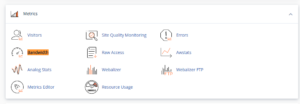
-
Click on the Bandwidth icon
This tool shows a graphical view of bandwidth usage over the last 24 hours, the past week, and the past year.
Step 3: Review Bandwidth Breakdown
Inside the Bandwidth section, you’ll see usage statistics split into:
-
HTTP (Web traffic): Visitors accessing your website
-
IMAP/POP/SMTP (Email): Bandwidth used by sending/receiving emails
-
FTP: File transfers via File Transfer Protocol
By looking at these categories, you can identify where your bandwidth is being used the most for example, if a large portion is from email attachments, or if FTP downloads are unusually high.
Step 4: Use Other Monitoring Tools (Optional)
You can also use:
-
Awstats: Found in the Metrics section, it provides detailed data by hour, file type, country, and more.
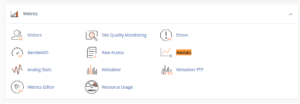
-
Webalizer: A simplified traffic viewer that helps identify peak usage times.
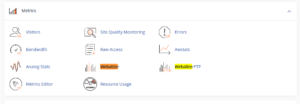
These tools help you correlate bandwidth spikes with specific files or user behavior.
How to Prevent Bandwidth Overages
Now that you know how to monitor bandwidth, here’s how to reduce it or stay within your limits:
1. Optimize Images and Files
-
Compress large images before uploading
-
Avoid auto-playing videos or use external platforms (e.g., YouTube)
-
Offer compressed file downloads (ZIP, PDF) when possible
2. Cache Static Content
Use a caching plugin for WordPress like LiteSpeed Cache or WP Super Cache to reduce repeated server loads.
3. Use a Content Delivery Network (CDN)
A CDN like Cloudflare can offload some bandwidth by serving images and scripts from edge servers, reducing your direct usage.
4. Monitor Email Attachments
Large outbound/inbound attachments can consume significant bandwidth. Encourage users to use cloud sharing links instead.
5. Block Suspicious Bots
Use cPanel’s IP Blocker or .htaccess rules to stop bad bots from crawling your site and eating up bandwidth.
What Happens If You Exceed Your Bandwidth?
This depends on your hosting provider, but commonly:
-
You may get automated warnings or email notifications
-
Your site may slow down or return 509 Bandwidth Limit Exceeded
-
You may be charged for overage or your site might be temporarily suspended
Proactive monitoring avoids these surprises.
Final Thoughts
Bandwidth may not be visible like design or speed, but it’s just as important. Whether you run a small blog or a busy eCommerce store, tracking your data usage helps you stay in control and prevents service issues.
By regularly checking your usage in cPanel and following the optimization tips, you can make the most of your hosting plan without running into overage problems.





 ajith
ajith  June 27, 2025
June 27, 2025