If your website is getting unusual traffic, suffering from spam, or facing suspicious activity, one quick and effective action is to block the offending IP address. Fortunately, cPanel provides a built-in IP Blocker tool that lets you block specific IPs or even full ranges without touching a single line of code.
This step-by-step article will show you exactly how to block an IP address using cPanel, why you might want to do it, and how to manage blocked IPs later.
Why Block an IP Address?
There are several good reasons you might want to block an IP address:
-
Someone is attempting to brute-force login to your WordPress site
-
You’re getting spam comments or fake form submissions from the same location
-
You want to restrict access from certain countries or regions
-
Your site is under heavy traffic from a suspicious user
-
You noticed unauthorized attempts in your logs
Blocking the IP gives you immediate relief and reduces resource load on your server.
Step-by-Step: How to Block an IP Address in cPanel
Step 1: Log in to Your cPanel Account
To begin, log in to your hosting account’s cPanel. You can usually access cPanel by going to:
Enter your username and password provided by your hosting provider.
Step 2: Open the IP Blocker Tool
Once inside cPanel:
-
Scroll down to the Security section
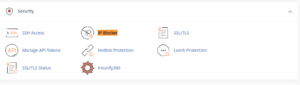
-
Click on IP Blocker (also labeled as “IP Deny Manager” in some themes)
This opens the screen where you can add IPs to your block list.
Step 3: Enter the IP You Want to Block
In the input box labeled “Add an IP or Range”, you can enter:
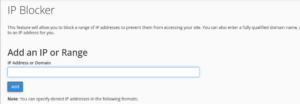
-
A single IP address like
192.168.1.1 -
A range like
192.168.1.1-192.168.1.255 -
A subnet like
192.168.1.0/24 -
A domain name (cPanel will resolve it to the IP)
Example:
To block one spammer’s IP, enter:
Click Add.
That’s it this IP address can no longer access your website.
Step 4: Manage or Remove Blocked IPs
If you ever want to unblock an IP, you can scroll down to the list of currently blocked addresses and click Delete next to any entry.
This is useful if you accidentally block a legitimate visitor or want to test something.
Where to Find IPs to Block?
If you’re not sure which IP is causing issues, try:
-
Checking your cPanel > Metrics > Raw Access Logs
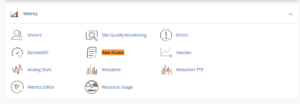
-
Looking at WordPress activity logs
-
Reviewing form submissions or security plugin alerts
-
Watching Spam or login attempts reports
Make sure the IP is consistently abusive before blocking.
What Happens When You Block an IP?
When someone from the blocked IP tries to access your website, they will see a 403 Forbidden error. They won’t be able to load any content including your homepage or admin area.
However, blocking an IP does not block their email, FTP access (unless managed), or stop them from using VPNs or proxies. It’s a simple and effective first line of defense, but not foolproof.
Tips for Smart IP Blocking
-
Block only known abusers not random visitors.
-
Never block your own IP (check it on whatismyip.com).
-
Don’t block search engine crawlers like Googlebot your site may lose visibility.
-
For more serious attacks, consider blocking IP ranges, but be cautious this can affect legitimate users too.
Final Thoughts
cPanel’s IP Blocker is a beginner-friendly tool that gives you control over who can view your website. Whether you’re fighting spam, preventing brute-force login attempts, or just want peace of mind, this feature provides a quick and safe way to deny access to unwanted visitors.
No coding, no plugins just a few clicks in cPanel.





 ajith
ajith  June 27, 2025
June 27, 2025