Website acting weird? Getting blank pages, 500 Internal Server Errors, or unknown issues on WordPress or another CMS? Don’t panic your cPanel Error Log is your best friend.
In this article, you’ll learn how to find and read error logs using cPanel, even if you don’t have technical experience. This is an essential step in figuring out what’s going wrong with your website and where to begin fixing it.
What Is the Error Log in cPanel?
The Error Log in cPanel is a built-in tool that records and displays the most recent errors generated by your website.
These logs can include:
-
PHP errors
-
File permission issues
-
.htaccess problems
-
Missing files
-
Script syntax mistakes
The error log can help you pinpoint exactly why your site is malfunctioning.
When Should You Use the Error Log?
You should check the Error Log when:
-
Your site shows a 500 Internal Server Error
-
A WordPress plugin or theme breaks the site
-
You see a white screen of death (blank page)
-
Images or files fail to load
-
You suspect an .htaccess or PHP issue
How to Access the Error Log in cPanel
Step 1: Log into Your cPanel Account
Use your hosting provider’s login portal and access cPanel. Usually, the link looks like:
Use the login credentials sent by your hosting provider.
Step 2: Locate the Error Log Tool
Once inside cPanel:
-
Scroll down to the Metrics section.
-
Click on Errors (sometimes labeled as “Error Log”).
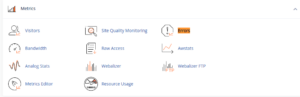
Step 3: Read the Log Entries
After clicking the Errors icon:
-
You’ll see a list of recent error messages (usually the last 300 entries).
-
Each line includes:
-
Timestamp
-
Error Type
-
File Path
-
Brief Description of the Error
-
How to Understand Common Log Entries
Here are a few common error messages and what they mean:
| Error Type | Explanation |
|---|---|
File does not exist: /home/user/public_html/xyz.jpg |
The file is missing or path is incorrect. |
PHP Fatal error: Call to undefined function |
Your PHP script is calling a function that doesn’t exist or isn’t loaded. |
Permission denied |
File or directory doesn’t have the correct read/write/execute permissions. |
Premature end of script headers |
A script (often PHP) terminated unexpectedly. |
syntax error, unexpected |
The script has invalid PHP syntax (usually a typo). |
These entries can guide your next steps whether fixing permissions, renaming files, or disabling a plugin/theme.
Alternate Error Logs in cPanel
In addition to the main error viewer, you can also check:
Raw Access Logs

Located under Metrics > . These logs show all website visits and errors, but you need to download and open them in a text editor.
error_log File in File Manager
Sometimes specific directories (like WordPress folders) have their own error_log file. You can:
-
Open File Manager
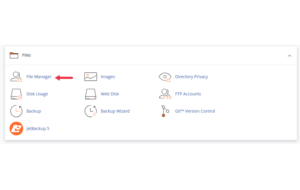
-
Navigate to public_html/ or wp-content/ or plugin/theme folders
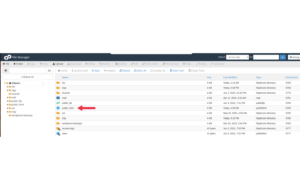
-
Look for and open
error_log
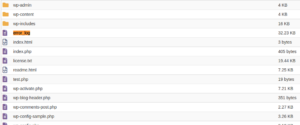
These files often contain specific PHP errors for your theme or plugin.
What to Do After You Find the Error
Once you know what’s causing the problem:
-
Missing file? Re-upload it or correct the path.
-
PHP error? Disable the plugin or theme causing the issue.
-
Permission error? Adjust file or folder permissions using File Manager.
-
.htaccess problem? Rename the file and let WordPress regenerate it.
Still unsure? Provide the exact error line to your hosting support it’ll speed up resolution.
Safety Tips for Beginners
-
Always take backups before making any changes
-
Don’t delete log files unless you’re sure
-
Never set file permissions to
777 -
Don’t edit files unless you know what they do ask support first
Final Thoughts
The Error Log in cPanel is one of the most valuable troubleshooting tools available especially if you’re not a technical user. Instead of guessing why your website broke, you can look at the facts.
Learning to read your cPanel error log not only saves time but also helps you communicate better with support teams and fix issues on your own.





 ajith
ajith  June 26, 2025
June 26, 2025