Website errors can be frustrating for both website owners and their visitors. If you manage your site through cPanel, you’ve likely run into common HTTP errors like 500 Internal Server Error, 403 Forbidden, or 404 Not Found at some point. While these errors may seem technical, most are fixable with a few logical checks.
In this guide, we’ll help you understand what each of these errors means, why they happen, and how to troubleshoot them using cPanel tools.
1. 500 Internal Server Error
What It Means
The server encountered an unexpected condition that prevented it from fulfilling the request. It’s a generic error, often related to a misconfiguration in the website’s code or server setup.
Common Causes
-
Incorrect
.htaccessrules -
PHP syntax errors
-
File or folder permission issues
-
PHP memory or timeout limits
How to Fix
a. Check the Error Log
-
Go to:
cPanel > Metrics > Errors -
Look for entries with status code 500 to see what triggered the error.
b. Check .htaccess File
-
Navigate to:
cPanel > File Manager > public_html -
Rename
.htaccessto.htaccess_oldand reload your site. -
If it works, the issue is in the
.htaccessrules. Regenerate it or correct the error.
c. File Permissions
-
Files should have permissions: 644
-
Folders should be: 755
-
Use the File Manager or SSH to adjust them.
d. Increase PHP Limits
-
Go to:
cPanel > Select PHP Version > Options -
Increase values like
memory_limit,max_execution_time, andpost_max_sizeif they’re too low.
e. Check for Plugin or Theme Conflicts (WordPress)
-
Disable all plugins via File Manager by renaming the
/wp-content/plugins/folder. -
Re-enable one by one to find the culprit.
2. 403 Forbidden Error
What It Means
The server understands your request but refuses to authorize it. You’re not allowed to access the requested content.
Common Causes
-
Permissions are too restrictive
-
Index file missing (like
index.htmlorindex.php) -
IP or user-agent blocked in
.htaccess -
Directory listing is disabled and no index file exists
How to Fix
a. Check File and Folder Permissions
-
Folders should be 755, files should be 644
-
Don’t set anything to 777 on shared hosting it’s insecure and may be blocked by the server
b. Verify Index File
-
Make sure there’s an
index.htmlorindex.phpin the directory -
Without it, the server will throw a 403 if directory listing is disabled
c. Review .htaccess Rules
-
Look for
deny fromrules orRequire all deniedstatements -
Temporarily rename
.htaccessand test again
d. Check Hotlink Protection
-
If enabled via
cPanel > Security > Hotlink Protection, ensure your own domain is whitelisted
3. 404 Not Found Error
What It Means
The server can’t find the requested file or page. This usually means the URL is wrong or the file doesn’t exist.
Common Causes
-
Incorrect URL or broken link
-
Deleted or moved file
-
Misconfigured rewrite rules
-
CMS permalink issues
How to Fix
a. Check the File Path
-
Use
File Managerto verify the file or folder exists in the expected location -
Double-check the spelling and capitalization of the file name
b. CMS Permalinks (WordPress)
-
Go to:
WordPress Dashboard > Settings > Permalinks -
Click Save Changes to flush rewrite rules
-
Ensure
.htaccesscontains the correct WordPress rewrite block
c. Check .htaccess for Rewrite Rules
-
If using friendly URLs, ensure your rewrite rules are intact and compatible with your hosting
d. Use Redirects for Moved Content
-
Set up 301 redirects via
.htaccessor cPanel’s Redirects feature to guide users and search engines
Bonus Tip: Enable Custom Error Pages
To improve user experience when errors occur:
-
Go to:
cPanel > Advanced > Error Pages
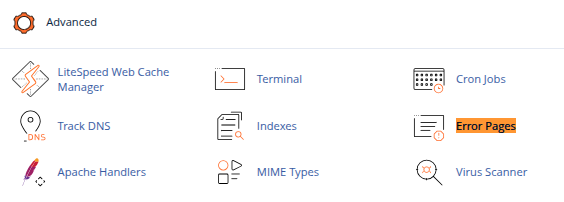
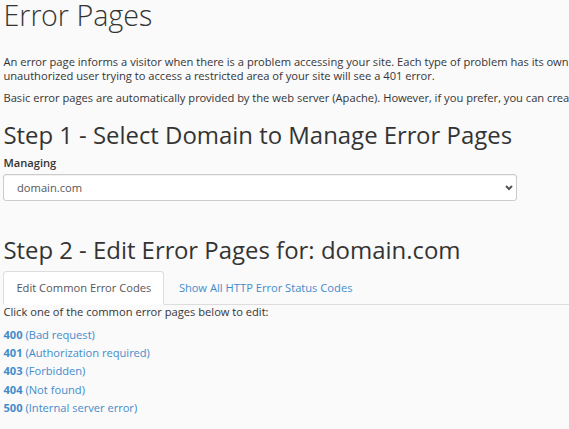
-
Select the domain and choose error codes (e.g., 404)
-
Customize with helpful messages or links back to your homepage
Conclusion
Understanding and troubleshooting 500, 403, and 404 errors in cPanel doesn’t require deep technical expertise. With access to the right tools like File Manager, Error Logs, and .htaccess you can often resolve the issue in minutes.
By addressing these errors quickly, you reduce downtime, improve SEO, and enhance visitor trust in your website.





 Samuel Lester
Samuel Lester  June 24, 2025
June 24, 2025