Email remains a critical communication channel for businesses and websites. When it fails whether emails go to spam, bounce back, or never arrive it can lead to lost customers, missed opportunities, and frustrated users. Fortunately, cPanel provides a suite of powerful tools to help diagnose and resolve email issues effectively.
In this guide, we’ll walk you through advanced email troubleshooting using cPanel’s built-in tools, including how to read logs, trace email delivery, check DNS records, and resolve common mailbox problems.
1. Track Delivery: Visualize the Journey of an Email
The Track Delivery feature in cPanel is your first stop when troubleshooting email delivery.
-
Go to cPanel > Email > Track Delivery
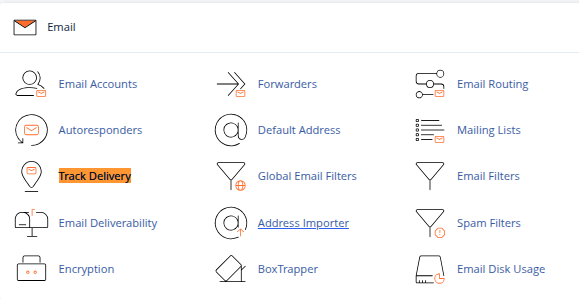
-
You’ll see a list of recent messages with details like:
-
Sender and recipient
-
Status (Delivered, Deferred, Failed)
-
Delivery route
-
Timestamps and diagnostic response
-
Use it to:
-
Identify if emails are being blocked, rejected, or delayed
-
View SMTP response codes (like 550 errors for invalid recipients)
-
Trace internal routing problems on the server
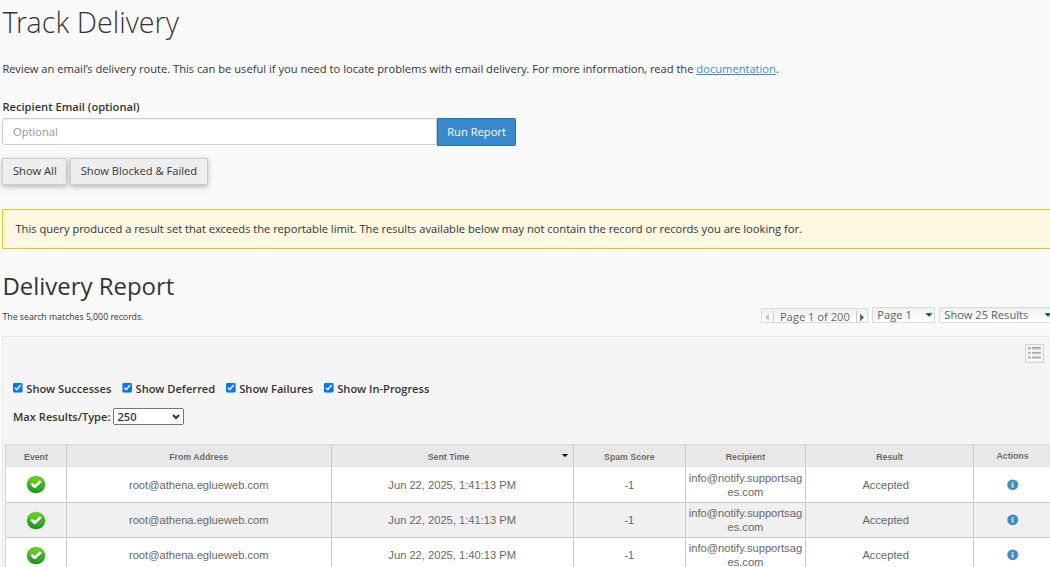
Tip: Click the magnifying glass icon for detailed logs of a specific email’s delivery attempt.
2. Email Deliverability: Diagnose SPF, DKIM, and DMARC Issues
If your emails are landing in spam or failing to send, DNS authentication is often the culprit.
Go to cPanel > Email > Email Deliverability to review the status of:
-
SPF (Sender Policy Framework): Prevents spoofing by verifying which servers can send emails on behalf of your domain.
-
DKIM (DomainKeys Identified Mail): Adds a digital signature to verify the message integrity.
-
DMARC (Domain-based Message Authentication, Reporting & Conformance): Helps email providers enforce SPF/DKIM rules and report violations.
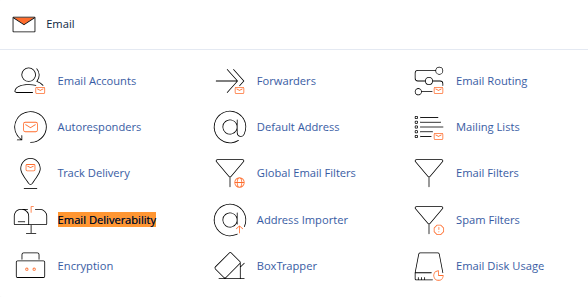
What to do:
-
If records are missing or invalid, click Repair to auto-generate DNS entries.
-
Make sure your domain’s DNS zone includes valid SPF and DKIM records.
-
For DMARC, configure policies to monitor and act on authentication failures.
3. Mail Logs (For VPS/Dedicated Servers with WHM Access)
If you have WHM/root access, log files offer deep insight into what’s happening behind the scenes.
-
Exim Main Log:
/var/log/exim_mainlog -
Mail Error Log:
/var/log/exim_paniclog -
Rejection Log:
/var/log/exim_rejectlog
Use commands like:
Look for:
-
Authentication failures
-
Connection timeouts
-
SMTP response codes
-
Greylisting or spam filter actions
4. Check Mailbox Quotas and Configuration
If users can’t send or receive emails, their mailbox might be full or misconfigured.
-
Go to cPanel > Email Accounts
-
Look for:
-
Storage Used vs Quota
-
Email client configuration (IMAP/POP3 settings)
-
Manual suspension of the account
-
Action steps:
-
Increase the quota if nearing 100%
-
Clear out large emails or folders like Trash and Spam
-
Reconfigure mail clients with the correct settings (SSL/TLS preferred)
5. Spam Filters and Email Routing
Misrouted messages or over-aggressive filters can block legitimate emails.
-
cPanel > Email > Spam Filters
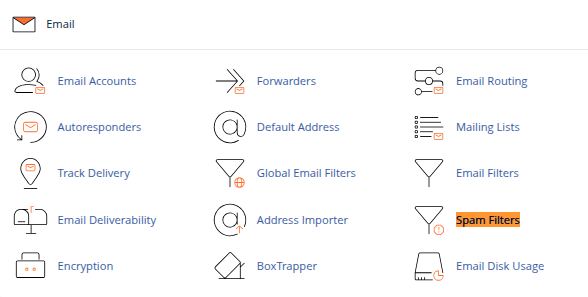
-
Adjust the SpamAssassin score threshold
-
Enable/disable auto-deletion
-
Whitelist or blacklist specific addresses
-
-
cPanel > Email > Email Routing
-
Ensure the correct routing is selected:
-
Local Mail Exchanger (for local delivery)
-
Remote Mail Exchanger (e.g., for Google Workspace or Microsoft 365)
-
-
Incorrect routing can cause mail to be rejected or silently dropped.
6. Common Errors and Fixes
| Error Message | Likely Cause | Suggested Fix |
|---|---|---|
550 No such user here |
Wrong email address | Verify recipient spelling |
Quota exceeded |
Mailbox full | Increase quota or delete old emails |
SPF fail |
DNS not configured properly | Fix SPF record in Email Deliverability |
Connection timed out |
Port blocking or server issue | Check firewalls, verify SMTP port access |
Authentication failed |
Wrong login credentials | Recheck username/password in mail client |
Conclusion
cPanel’s email tools give you all the information you need to track, verify, and correct email problems without relying solely on external support. Whether you’re a hosting provider, sysadmin, or website owner, mastering these tools will help you maintain reliable and secure email delivery.
If you’re still running into issues after checking all of the above, it may be time to consult your mail server logs or contact your hosting provider for deeper analysis.





 Samuel Lester
Samuel Lester  June 22, 2025
June 22, 2025