Over time, a WordPress website can accumulate a lot of unnecessary data in its database such as old plugin tables, post revisions, spam comments, orphaned metadata, and unused settings. This bloat can slow down your website, make backups heavier, and even lead to performance issues.
In this article, we’ll show you how to safely clean up your WordPress database using phpMyAdmin right from your cPanel hosting account. No technical skills needed!
Why Clean Up Your WordPress Database?
A bloated database can result in:
-
Slower page loading times
-
Increased server resource usage
-
Larger backup sizes
-
Plugin and theme conflicts
-
Delayed queries for dynamic pages
Cleaning up your database improves overall performance and keeps your WordPress site lean and fast.
Important: Always Take a Backup First
Before making any changes to your database, create a backup. This is critical in case you delete something important by mistake.
To back up your database via cPanel:
-
Go to cPanel > Backup Wizard
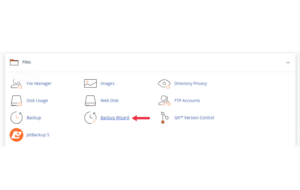
-
Select Backup > MySQL Databases
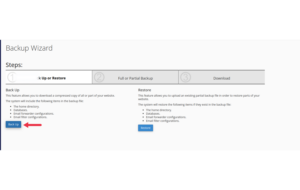
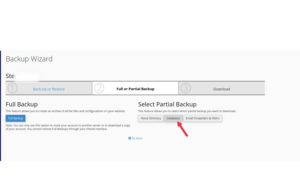
-
Download your WordPress database
Alternatively, you can export the database from phpMyAdmin itself:
-
Open phpMyAdmin
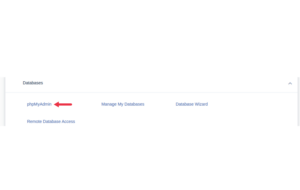
-
Select your database
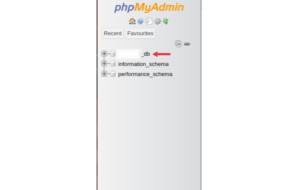
-
Click Export (choose “Quick” and SQL format)
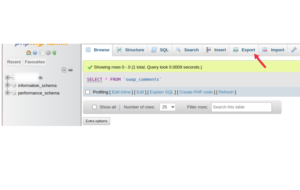
-
Save the file to your computer
Step-by-Step: Clean Up WordPress Database via phpMyAdmin
Step 1: Access phpMyAdmin from cPanel
-
Log in to your cPanel account
-
Scroll to the Databases section
-
Click on phpMyAdmin
This tool allows you to view and manage your database directly from your web browser.
Step 2: Locate Your WordPress Database
Once inside phpMyAdmin:
-
Look on the left-hand side
-
Click on the database associated with your WordPress installation
Tip: If you’re not sure which one it is, open
wp-config.phpin your File Manager and look for the line:
Step 3: Identify Unnecessary Data
Let’s go through some common types of database clutter and how to remove them:
1. Delete Spam and Trashed Comments
-
Find the table:
wp_comments -
Click SQL tab and run:
This removes spam and deleted comments permanently.
2. Remove Post Revisions
Each time you edit a post or page, WordPress saves a revision these add up fast.
Run this SQL query:
This won’t affect your live posts or pages.
3. Clean Orphaned Post Meta
Post meta is data attached to posts (e.g., SEO settings). Orphaned meta means the post is deleted, but its meta is still stored.
Run:
4. Remove Expired Transients
Transients are temporary cache entries saved by themes/plugins. Sometimes they don’t auto-expire.
To remove them:
This will clear all transients (safe to do).
5. Drop Unused Plugin Tables (Optional, Advanced)
Some plugins leave behind tables even after you uninstall them.
-
In phpMyAdmin, look for tables like
wp_xyz_something -
If you’re sure the plugin is uninstalled and you no longer need the data:
-
Select the table
-
Click Drop (this permanently deletes the table)
-
Be careful only drop tables if you know they’re unused.
Step 4: Optimize the Database Tables
Once cleanup is done, run optimization to reclaim unused space:
-
Scroll to the bottom of your table list
-
Check Select All
-
From the dropdown, choose Optimize table
-
Click Go
This defragments and tidies up the data structure for better performance.
Bonus Tip: Use a Plugin for Future Maintenance
If you prefer automation, use a lightweight database cleanup plugin like:
-
WP-Optimize
-
Advanced Database Cleaner
You can install these from your WordPress dashboard and schedule cleanups regularly.
Conclusion
A clean WordPress database helps your site load faster, use fewer resources, and stay organized. phpMyAdmin gives you full control over your database letting you manually remove junk data like spam, revisions, transients, and orphaned entries.
By following the steps above and running regular cleanups, you’ll keep your website in top shape without affecting any content or user data.
If you’re ever unsure about a specific table or query, it’s always safer to ask our hosting support or restore from a backup.





 ajith
ajith  June 20, 2025
June 20, 2025