Improve Email Authentication and Avoid the Spam Folder
If you’ve ever had your emails end up in a recipient’s spam folder or worse, never arrive at all email authentication may be the missing piece. Modern email services use strict policies to verify that messages are legitimate, and failing to configure proper authentication can hurt your domain’s reputation.
cPanel makes it easy to implement essential email deliverability tools like SPF, DKIM, and DMARC. This guide breaks down what each one does and how to set them up using the built-in tools in cPanel.
What Is Email Authentication?
Email authentication is the process of verifying that an email actually comes from the domain it claims to be sent from. Without authentication, spammers and attackers can forge your domain and send phishing or malicious emails that appear to come from you.
Authentication helps:
-
Improve deliverability
-
Protect your domain from spoofing
-
Build trust with receiving servers (like Gmail, Outlook, etc.)
The key technologies used are SPF, DKIM, and DMARC.
SPF: Sender Policy Framework
Purpose: SPF tells receiving mail servers which IP addresses or servers are allowed to send email on behalf of your domain.
How to Enable SPF in cPanel:
-
Log in to cPanel.
-
Go to Email Deliverability under the Email section.

-
Find your domain and click Manage.

-
If SPF is not enabled, click Install the Suggested Record.
-
You can edit the record manually to add other sending services (e.g., Mailchimp, Google Workspace).
Example SPF Record:
DKIM: DomainKeys Identified Mail
Purpose: DKIM uses cryptographic signatures to verify that the email content has not been altered in transit and that it was authorized by the sending domain.
How to Enable DKIM in cPanel:
-
From the Email Deliverability page, choose your domain.
-
Click Manage, then Install the Suggested Record under DKIM.
-
cPanel will automatically generate a private/public key pair and publish the public key as a TXT DNS record.
Example DKIM Record Name:
Example DKIM Value:
A long string beginning with v=DKIM1; k=rsa; p=...
Once set, your outgoing emails will be signed and verifiable by the recipient’s server.
DMARC: Domain-based Message Authentication, Reporting & Conformance
Purpose: DMARC tells receiving servers what to do when SPF and DKIM checks fail. It also allows you to receive reports on email activity for your domain.
How to Add a DMARC Record in cPanel:
-
Go to Zone Editor in the Domains section.
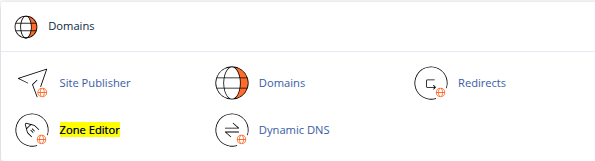
-
Click Manage next to your domain.

-
Click Add Record, then select TXT.
-
In the Name field, enter:
-
In the Value field, enter a DMARC policy such as:
-
Click Save Record.
Common DMARC Policies:
-
p=none(monitor only) -
p=quarantine(send suspicious emails to spam) -
p=reject(block unauthorized emails)
You can also include ruf for forensic reports and pct=100 to apply the policy to all emails.
Best Practices for Email Deliverability
-
Always configure SPF and DKIM for every domain that sends email.
-
Set a DMARC policy starting with
p=noneto monitor without impacting delivery. -
Regularly review DMARC reports to detect spoofing attempts.
-
Avoid using generic email addresses (like Gmail) for business email sending.
-
Ensure reverse DNS (PTR) records are properly set up.
Conclusion
Email authentication is no longer optional it’s a requirement for reliable communication and domain security. Fortunately, cPanel gives you the tools to set up SPF, DKIM, and DMARC with just a few clicks. These records work together to validate your emails, boost deliverability, and prevent abuse of your domain.
Whether you’re managing a business website, a support desk, or a marketing platform, taking the time to configure these records will pay off in the form of trusted, professional communication.





 Samuel Lester
Samuel Lester  June 20, 2025
June 20, 2025