Email is the heartbeat of communication for businesses and individuals alike. Whether you’re running a personal blog or a full-scale e-commerce website, having a professional email address (like info@yourdomain.com) adds credibility to your brand.
Thanks to cPanel, managing email accounts on your hosting server is simple and intuitive. In this blog, we’ll walk you through how to create, access, and manage email accounts in cPanel—with screenshots and best practices along the way.
Prerequisites
Before we begin, make sure you have:
-
Access to your cPanel account
-
A domain name added to your hosting
-
A working internet connection
Step 1: Log In to Your cPanel
-
Open your browser and go to:
https://yourdomain.com/cpanel
(or login via your hosting provider’s dashboard) -
Enter your username and password provided by your host.
Step 2: Navigate to “Email Accounts”
Once logged in:
-
Scroll down to the EMAIL section.
-
Click on Email Accounts.

Step 3: Create a New Email Account
-
Click the “Create” button on the right-hand side.
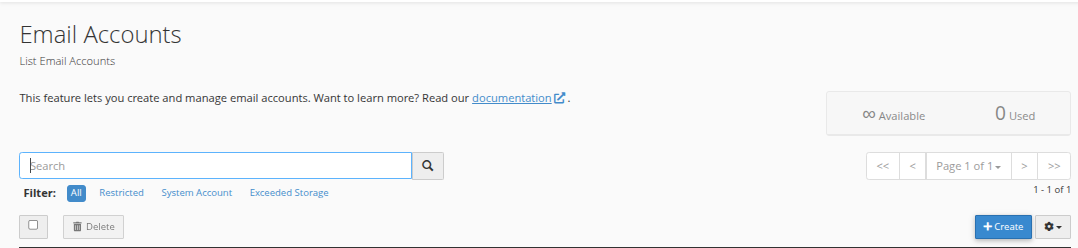
-
Fill out the following fields:
-
Domain: Select your domain from the dropdown.
-
Username: This will be the prefix (e.g.,
johnbecomesjohn@yourdomain.com). -
Password: Choose a strong password or use the generator.
-
Storage Space: Set a quota (e.g., 500MB) or select unlimited.
-
-
Click “Create” at the bottom.

You’ll now see the new email account listed under “Email Accounts.”
Step 4: Access Your Email Account (Webmail)
You can now check your emails in two ways:
Method 1: Via cPanel
-
Go to Email Accounts.
-
Click Check Email next to your account.

-
Choose your webmail client (Roundcube is recommended).
Method 2: Direct URL
Visit:https://yourdomain.com:2096
Log in with your full email address and password.
Step 5: Email Client Configuration (Optional)
Want to use Outlook, Thunderbird, or your phone?
-
Go to Email Accounts.
-
Click Connect Devices next to your email address.
-
You’ll see settings like:
-
Incoming Server:
mail.yourdomain.com(IMAP or POP3) -
Outgoing Server:
mail.yourdomain.com(SMTP) -
Ports and security types
-
Copy these into your mail app and you’re good to go!
Step 6: Manage Your Email Accounts
From the Email Accounts page, you can:
-
Change Password – Reset if forgotten or compromised.
-
Adjust Quota – Increase or decrease mailbox size.
-
Delete Account – Remove old or unused addresses.
-
Access Webmail – One-click login to webmail.
Pro Tips for Secure Email Management
-
Always use strong passwords and enable two-factor authentication if your host supports it.
-
Set up email filters or SPF/DKIM/DMARC records for better deliverability.
-
Regularly monitor mailbox usage to avoid hitting storage limits.
-
Use auto-responders and forwarders for better communication workflows.
Conclusion
Creating and managing email accounts in cPanel is a straightforward process that empowers you with professional communication tools. Whether you’re running a single website or managing multiple domains, cPanel makes it easy to handle all your email needs under one roof.
At EglueWeb, we help hosting companies and website owners not just set up emails, but secure and scale them. If you’re facing any cPanel issues or need white-label support, we’ve got your back.





 Samuel Lester
Samuel Lester  June 13, 2025
June 13, 2025